Introduction

BT-410
BT-410 uses Bluetooth 4.0 Low Energy communication to allow the modules to communication via serial communication (UART). The compatible products are shown below.
(Please refer to the respective links for instructions on how to connect with each product)
1. BT-410 Compatible Devices
- SLAVE module
- CM-100A, CM-150, CM-200, OpenCM9.04 : wireless control, wireless download (requires latest firmware via RoboPlus Manager or RoboPlus Manager 2.0 )
- CM-510, CM-530, CM-700, CM-900 : wireless control
- MASTER Moudle : RC-100B
- NOT Compatible with :
- Remote : RC-100, RC-100A
- Controller : CM-100, CM-5, CM-2+
- Communication module : BT-210
2. BT-410 Compatible Smart Devices
- Compatible Smart Devices
- Android : Android OS v4.4 or higher among Bluetooth 4.0 supported devices
(eg. Nexus 7 2nd, Galaxy S3 or higher. However, if it is a new low cost device, Bluetooth 4.0 may not be supported) - iOS : iOS v8.1 or higher
(eg. iPhone 4S, iPod Touch 5, iPad 3rd gen. or higher)
- Android : Android OS v4.4 or higher among Bluetooth 4.0 supported devices
- BT-410 Compatible Controllers & F/W versions
- CM-150 : F/W v23 or higher
- CM-200 : F/W v64 or higher
- OpenCM9.04 : F/W v11 or higher, Revision E002(Requires the latest version of F/W)
- Compatible ROBOTIS App
- Android : ROBOTIS MINI App, R+ m.Task, R+ m.Task2, R+ m.Motion2, R+ Smart2, R+ IoT
- iOS : ROBOTIS MINI App, R+ m.Task2, R+m.Motion2
(Requires the latest version of smartphone applications. There may be additional updates depending on the OS policy.)
Example
- Control ROBOTIS DREAM robots using Bluetooth communication
- Connect the BT-410 SLAVE module onto the DREAM controller (CM-150).
- Control the DREAM robot by connecting an Android/iOS smart device with BT-410.
- Edit the motion for ROBOTIS MINI using Bluetooth communication
- Connect the BT-410 SLAVE onto OpenCM9.04 and run R+ m.Motion on an Android/iOS smart device
- Search for BT-410 on the smart device and connect
- Use the R+ m.Motion App to edit and download the motion for ROBOTIS MINI
Caution
Please make sure to turn off the controller before connecting the Bluetooth module. The device may cause malfunction or be damaged if connected while the controller is turned on.
Specifications
| Item | Description |
|---|---|
| Weight | 4.5g |
| Dimension | 18mm x 30mm x 9.1mm |
| Bluetooth | Bluetooth Specification 4.0 Low Energy Support |
| Effective Communication Distance | 10M |
| Frequency | 2.4GHz ISM Band |
| Bandwidth | MAX 128kbps |
| Default baud rate | 57,600bps |
| Operating Voltage | 3.3V |
| Current Consumption | 7mA (Max) |
| Operating temperature | 0°C ~ 40°C |
| Baud rates | 1,200bps ~ 1,000,000bps |
| Antenna | Chip Antenna |
| Interface | UART (3.3V Level) |
| Sensitivity | -81dBm (Typical) |
| Conducted Net Power | -6 ~ 4dBm (Class 2) |
Available Baudrate
| Baudrate | BT-210 FW v12 or below |
BT-210 FW v13 or above |
BT-410/BT-410 Dongle |
|---|---|---|---|
| 1200 | X | X | O |
| 2400 | X | X | O |
| 4800 | X | X | O |
| 9600 | O | O | O |
| 14400 | X | X | O |
| 19200 | O | O | O |
| 28800 | X | X | O |
| 38400 | O | O | O |
| 57600 | O | O | O |
| 76800 | X | X | O |
| 115200 | O | O | O |
| 230400 | O | O | O |
| 250000 | O | O | O |
| 460800 | O | O | O |
| 921600 | O | O | O |
| 1000000 | X | O | O |
| 1382400 | O | O | X |
| 1500000 | X | O | X |
| 2000000 | X | O | X |
| 2500000 | X | O | X |
| 3000000 | X | O | X |
| 4000000 | X | O | X |
Compatibility
| ZIG-110/100A | BT-100/110A/210 | BT-410/Dongle | ||
|---|---|---|---|---|
| Connectivity | Andriod | X | O | O |
| Connectivity | iOS | X | X | O |
| Connectivity | PC | X | O | O (need Dongle) |
| Connectivity | 1 Master : 1 Slave | O | O | O |
| Connectivity | 1 Master : N Slave | O | X | X |
| Connectivity | 1 Phone : 1 Slave | X | O | O |
| Connectivity | 1 Phone : N Slave | X | X | support later |
| Data | Data Transfer reliability | Low | high | high |
| Data | Max throughput | 250kbps | 250kbps | 128kbps |
| Update | Module FW update | X | X | X |
| MAC address | Default MAC address | xxxx | BT-110/100 : 001901 xxxxxx BT-210 : B863BC xxxxxx | DBE7DF xxxxxx |
| MAC address | MAC address range | 0~65535 | 6 byte | 6 byte |
Communication Mode
Utilizes a pairing mechanism that allows reliable 1:1 communication.
1:1 Communication
- Once the power is supplied to the Bluetooth module, the blue LED will blink. When pairing is successful, the blue LED will stay on (solid).
- Auto Pairing : When the blue LED of BT-410 Master module is blinking(not paired), approach the BT-410 Slave module near the BT-410 Master module(within 10cm) to automatically pair both devices. Successfully paired devices can be paired again within the range of Bluetooth communication.
BT-410 Setting
Setup
Can reset system, change device name, and set SLAVE address, but CAN NOT change mode.
-
Download the “f_SerialUSB_Serial2_Converter” example for the OpenCM 9.04 using OpenCM IDE.
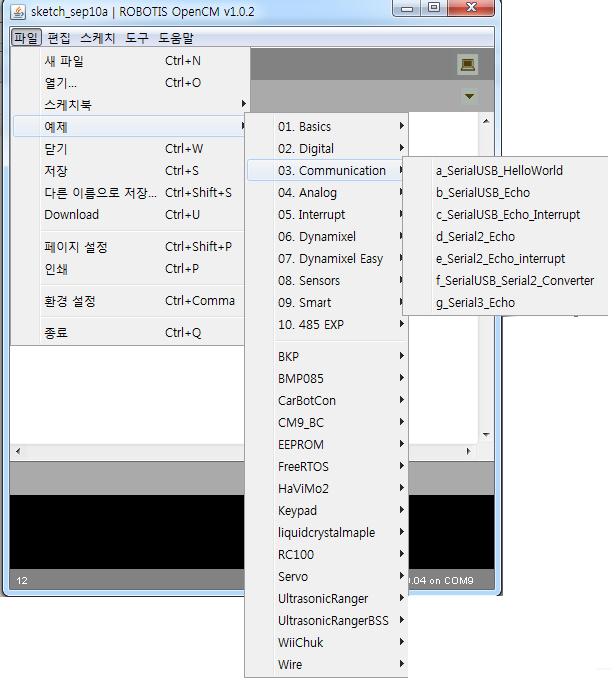
WARNING : OpenCM IDE is not updated anymore. It is recommanded to use Arduino IDE as OpenCM IDE isn’t maintanined anymore.
-
Use the USB port to connect the OpenCM9.04 to the PC, install the driver, then connect using the Tera Term terminal program through the respective COM port.
DownloadTera Term
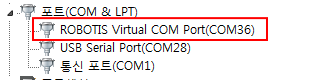
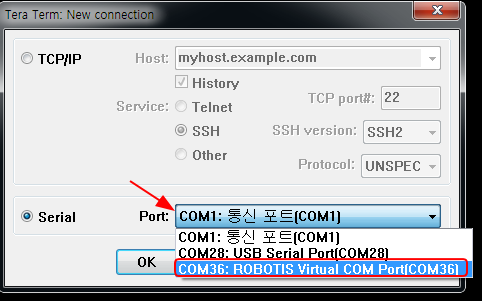
-
Connection is complete if the status is similar to the image shown below. The baud rate can be any value.
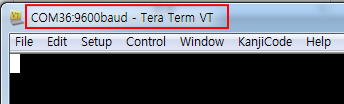
-
Go to Setup -> Terminal and check the “Local echo” box.
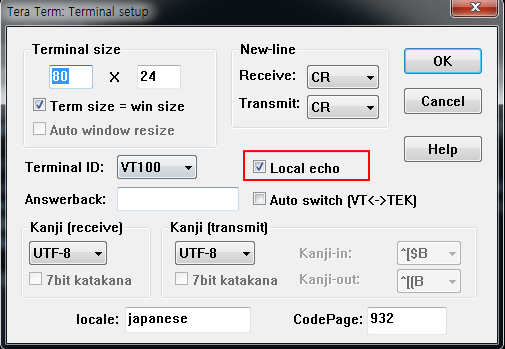
-
At the terminal, input “!” to display “OK”, to enter the command mode. Input “AT” and press enter to keep on displaying “OK”, which means the BT-410 has successfully connected.

-
Once terminal setup is complete, disconnect and reconnect the BT-410 to the OpenCM9.04 to check the SLAVE/MASTER mode it is in. The image below shows the MASTER mode.
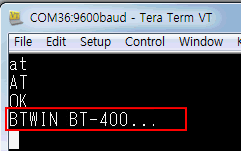
-
Searching for peripheral devices only works when the BT-410 is in MASTER mode. As seen in the image below, input “AT+BTINQ” and press enter to display devices nearby with the device class 0x1F00(SPP).
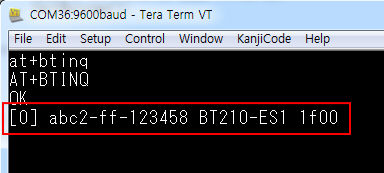
-
For connecting the device, search for the device with the “AT+BTINQ” command, then enter the Bluetooth address that is displayed (hexadecimal number, 12 digits) to pair.
For example, for the image above, enter the same address abc2-ff-123458 without the “-“ (i.e. ATDabc2ff123458) then press enter to attempt a connection
Pairing won’t work if the PIN code between the devices don’t match, so please check the code first (default is 0000).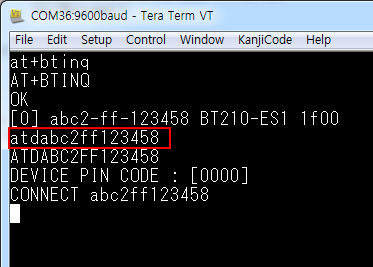
AT Commands
The followings are AT terminal commands for the BT-410
-
System Reset
Enter ATZ press the Enter key and the BT-410 resets.if settings have changed the mode will change upon reset.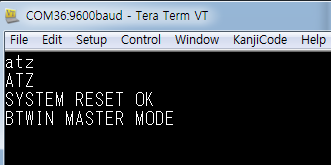
-
Peripheral Device Search
Searching for peripheral devices only works when the BT-410 is in MASTER mode. As seen in the image below, input “AT+BTINQ” and press enter to display devices nearby with the device class 0x1F00(SPP).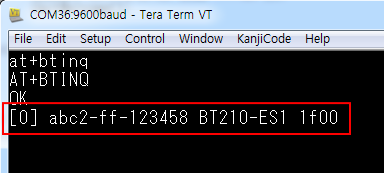
-
Connecting devices (pairing)
For connecting the device, search for the device with the “AT+BTINQ” command, then enter the Bluetooth address that is displayed (hexadecimal number, 12 digits) to pair.
For example, for the image above, enter the same address abc2-ff-123458 without the “-“ (i.e. ATDabc2ff123458) then press enter to attempt a connection.
Pairing won’t work if the PIN code between the devices doesn’t match, so please check the code first (default is 0000).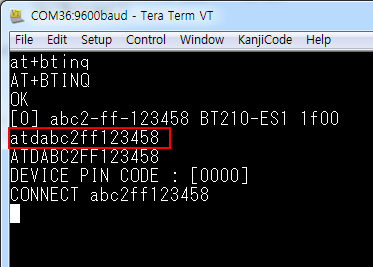
-
Changing Bluetooth device name
AT+BTNAME = “NAME OF NEW DEVICE NAME”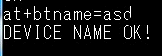
-
Reconfiguring pairing.

- Enable/Disable Auto Pairing (REV2, Only applicable for MASTER module with a blue marker)
DisableEnter the command “AT+BTAUTOPAIR=0”

After a few seconds, below message will be displayed.

EnableEnter the command “AT+BTAUTOPAIR=1”

After a few seconds, below message will be displayed.
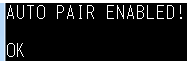
- Change Baudrate
AT+BTUART,baudrate,parity_bit,stop_bit
ExampleAT+BTUART,57600,n,1
NOTE : BT-410’s mode is unchangeable and can only be used at its default set mode. (Slave/Slave or Master/Master can not be paired)
Pinout

| Pin No. | Name | Description | I/O |
|---|---|---|---|
| 1 | RXD | Receive Data(Data In) | INPUT |
| 2 | TXD | Transfer Data(Data Out) | OUTPUT |
| 3 | VCC | 3.3V DC | INPUT |
| 4 | GND | Ground (0v) | - |
References
Certifications
Please inquire us for information regarding unlisted certifications.
- KCC, FCC, CE



