Introduction
USB Downloader is an interface to connect the USB port of PC and the 4-pin port of the controller through serial communication.

USB Downloader(LN-101)
![]()
DANGER
(Ignoring these warnings may cause serious injury or death)
- Never place items containing water, flammables/open flames, or solvents near the product.
- Never place fingers, arms, toes, and other body parts near product during operation.
- Cease operation and remove power from the product if the product begins to emit strange odors, noises, or smoke.
- Keep product out of reach of children.
- Check input polarity before installing or energizing wiring or cables.
![]()
CAUTION
(Ignoring these warnings may cause mild injury or damage to the product)
- Always comply with the product’s offical operating environment specifications including input voltage, current, and operating temperature.
- Do not insert blades or other sharp objects during product operation.
![]()
ATTENTION
(Ignoring these warnings may cause minor injury or damage to the product)
- Do not disassemble or modify the product.
- Do not drop the product or apply strong impacts.
- Do not connect or disconnect DYNAMIXEL cables while power is being supplied.
How to Use
Connect the LN-101 to a serial port on your controller. The following images show the example of interfacing ROBOTIS controller with PC.
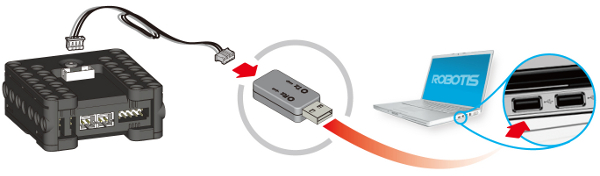
LN-101 with CM-100

LN-101 with CM-700 connected.
Serial Communication
- Download Task Code written in PC using the controller
- Print out the result of task code execution on the screen of PC
- Virtual robot control of RoboPlus
Available Controller
NOTE : Difference in voltage may cause unstable LN-101 connections. Ensure that both connecting equipment and PC are properly grounded.
Check Driver
How to check whether the USB downloader(LN-101) driver is installed correctly.
-
Connect USB Downloader (LN-101) to the USB Port of PC.
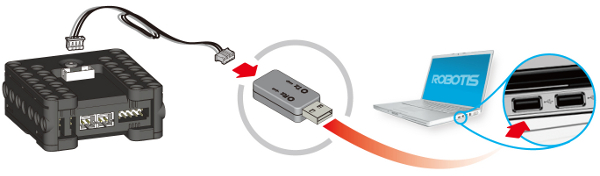
-
Select Manage in the popped-up menu shown by right-clicking My Computer.
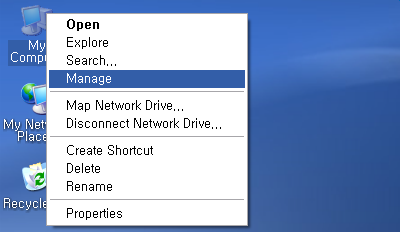
-
Check USB Serial Converter in Universal Serial Bus Controllers of Device Manager.
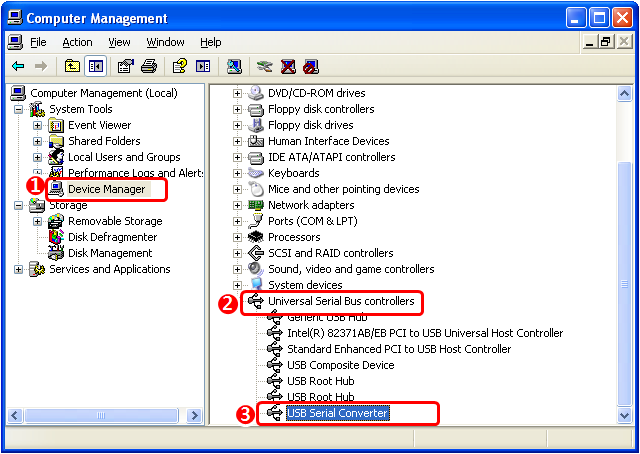
-
Check USB Serial Port(COMx) in the list of Ports(COM & LPT). COM Port number may vary depending on each system.
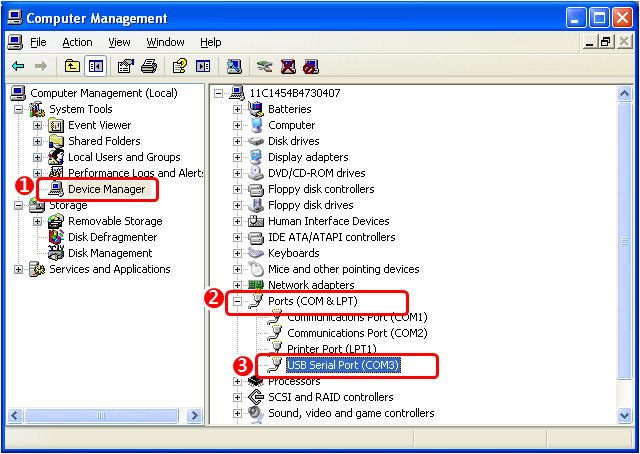
Install Driver Manually
If you installed RoboPlus, FTDI Driver (USB2DYNAMIXEL, USB Downloader (LN-101) driver) is installed together automatically. If you didn’t install the RoboPlus yet, or if the driver is not installed appropriately, please install it manually according to following procedures.
-
Connect a device to PC. If the driver is not installed yet, Found New Hardware Wizard will be popped up. Install from a list or specific location (Advanced)(S) -> Next(N)
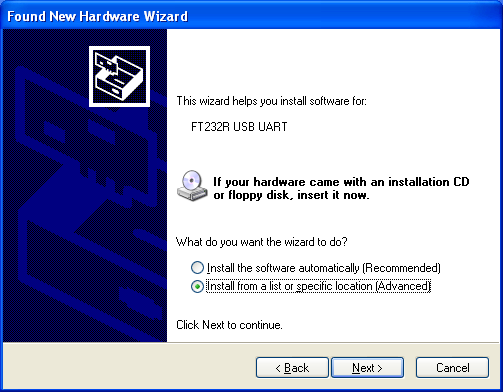
-
Decide the location of Driver. If RoboPlus S/W has been installed automatically, the driver is in LN101 folder of RoboPlus Installation folder. Or if you want to install the newest version, download the newest version VCP driver from FTDI Driver Download page.
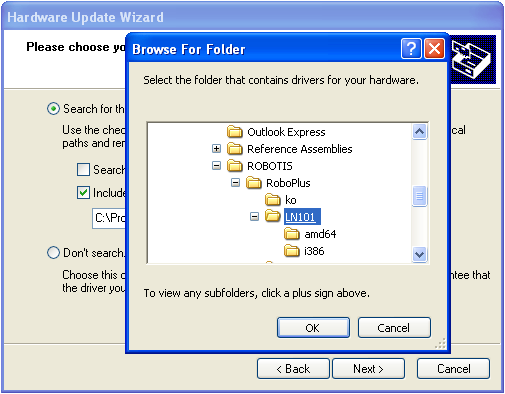
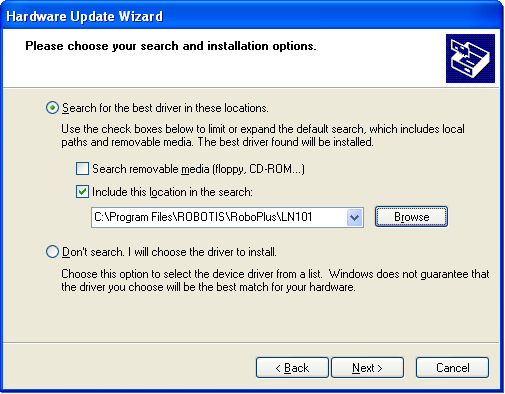
-
Click the Next(N) button to start the installation. Installation of USB Serial Converter driver is completed.
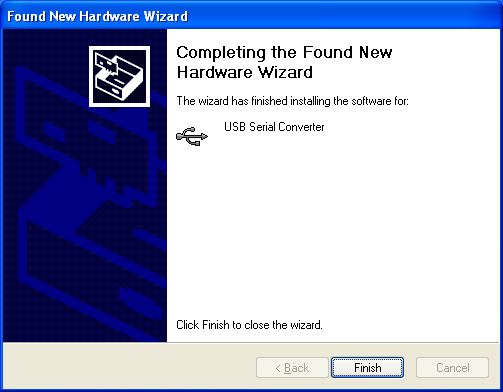
-
Install the USB Serial Port driver in the same way.
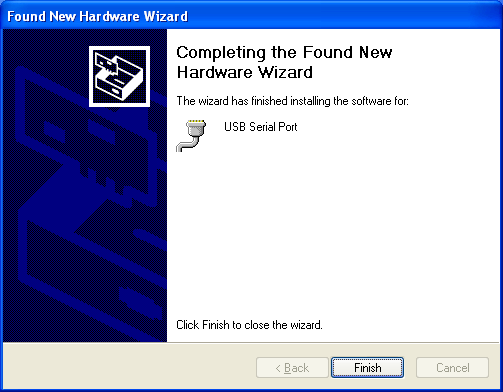
Connector Information
| Item | TTL |
|---|---|
| PCB Header | 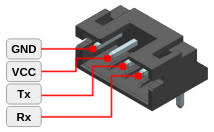 20010WR-04 |
Videos
Setting up the port



