[ROS] Setup
NOTE :
- The test is done on
ROS Kinetic Kameinstalled inUbuntu 16.04. - The test is done on
ROS Melodic Moreniainstalled inUbuntu 18.04. - Make sure ROS dependencies are installed before performing these instructions - Install ROS Packages
Install Ubuntu on a PC
Download and install Ubuntu 16.04 or Ubuntu 18.04 on your PC.
Install ROS on PC
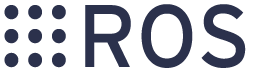
The following script will allow you to simplify the ROS installation procedure. Run the following commands in a terminal window. The terminal application can be found with the Ubuntu search icon on the left side of the corner on a screen. The shortcut key to open a terminal is Ctrl+Alt+t. After installing ROS, please reboot PC.
WARNING : Install either ROS Kinetic Kame or ROS Melodic Morenia on your PC.
ROS Kinetic Kame
$ sudo apt-get update && sudo apt-get upgrade
$ wget https://raw.githubusercontent.com/ROBOTIS-GIT/robotis_tools/master/install_ros_kinetic.sh && chmod 755 ./install_ros_kinetic.sh && bash ./install_ros_kinetic.sh
If you prefer manual installation, please follow the link below.
NOTE: In order to check which packages are installed, please check this link out. install_ros_kinetic.sh
ROS Melodic Morenia
$ sudo apt-get update
$ sudo apt-get upgrade
$ wget https://raw.githubusercontent.com/ROBOTIS-GIT/robotis_tools/master/install_ros_melodic.sh && chmod 755 ./install_ros_melodic.sh && bash ./install_ros_melodic.sh
If you prefer manual installation, please follow the link below.
NOTE: In order to check which packages are installed, please check this link out. install_ros_melodic.sh
Install ROS Packages
Install dependent packages for OpenMANIPULATOR-P. Run the following commands in a terminal window.
WARNING : Install either of ROS Kinetic Kame or ROS Melodic Morenia on your PC.
ROS Kinetic Kame Package
$ sudo apt-get install ros-kinetic-ros-controllers ros-kinetic-gazebo* ros-kinetic-moveit* ros-kinetic-industrial-core
$ cd ~/catkin_ws/src/
$ git clone https://github.com/ROBOTIS-GIT/DynamixelSDK.git
$ git clone https://github.com/ROBOTIS-GIT/dynamixel-workbench.git
$ git clone https://github.com/ROBOTIS-GIT/dynamixel-workbench-msgs.git
$ git clone https://github.com/ROBOTIS-GIT/open_manipulator_p.git
$ git clone https://github.com/ROBOTIS-GIT/open_manipulator_msgs.git
$ git clone https://github.com/ROBOTIS-GIT/open_manipulator_p_simulations.git
$ git clone https://github.com/ROBOTIS-GIT/robotis_manipulator.git
$ cd ~/catkin_ws && catkin_make
ROS Melodic Morenia Package
$ sudo apt-get install ros-melodic-ros-controllers ros-melodic-gazebo* ros-melodic-moveit* ros-melodic-industrial-core
$ cd ~/catkin_ws/src/
$ git clone https://github.com/ROBOTIS-GIT/DynamixelSDK.git
$ git clone https://github.com/ROBOTIS-GIT/dynamixel-workbench.git
$ git clone https://github.com/ROBOTIS-GIT/dynamixel-workbench-msgs.git
$ git clone https://github.com/ROBOTIS-GIT/open_manipulator_p.git
$ git clone https://github.com/ROBOTIS-GIT/open_manipulator_msgs.git
$ git clone https://github.com/ROBOTIS-GIT/open_manipulator_p_simulations.git
$ git clone https://github.com/ROBOTIS-GIT/robotis_manipulator.git
$ cd ~/catkin_ws && catkin_make
If the catkin_make command has been completed without any errors, all the preparations for using OpenMANIPULATOR-P are done.
Communication Converter
U2D2
U2D2 is a small size USB communication converter that enables to control and operate DYNAMIXEL with PC.
Connection
In order to connect a PC to DYNAMIXEL, use U2D2. Be sure to read the following instruction for the right use of the product.
USB Latency Timer Setting
In Linux(Ubuntu platform) environment, USB latency time is set to 16ms by default. Follow the steps below to set the communication latency time to the lowest value (1ms) between DYNAMIXEL’s and PC connected via USB.
Open a terminal window and run the roscore.
$ roscore
With the roscore running, open a new terminal window and enter the following command to set usb latency time.
$ rosrun open_manipulator_p_controller create_udev_rules
TIP: This entered command set USB latency timer to 1 ms. If you would like to see the setting, run the following command in a terminal.
cat /sys/bus/usb-serial/devices/ttyUSB0/latency_timer



