Edit on GitHub
Firmware Recovery
When DYNAMIXEL detection fails ensure is properly wired. If problems persists restore DYNAMIXEL firmware (shown below).
WARNING : After firmware restoration you will need to set ID and baud rate values again. Always make sure to set USB2DYNAMIXEL switch to “485.”
- Restoring firmware
- From DYNAMIXEL Wizard click on the icon to begin.
- Select the corresponding COM port number for USB2DYNAMIXEL.
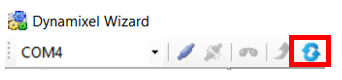
-
Firmware restore process steps explained.
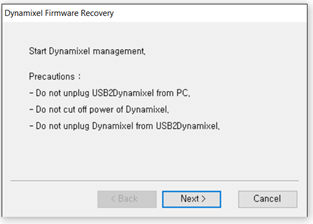
-
Always connect one DYNAMIXEL at a time.
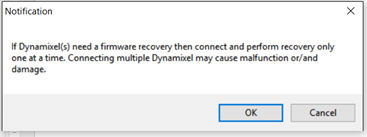
- Pick the COM port number
- With an incorrect number DYNAMIXEL cannot be automatically detected. Always make sure to get the port number right.
- Click on Search.
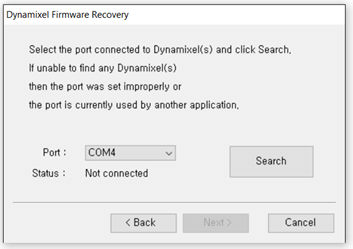
- Disconnect and connect DYNAMIXEL
- The Next button should become clickable
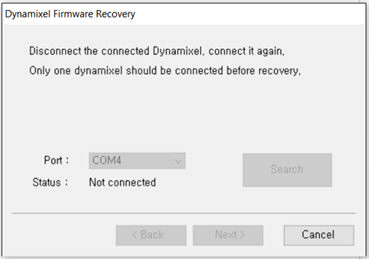
-
Upon successful detection the Next button is clickable
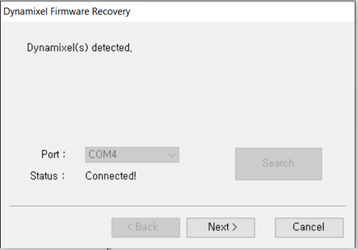
- Pick the right model
- Pick the right type from the list. If not it may result in problems
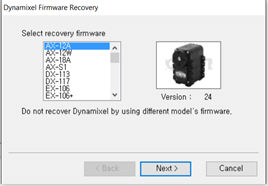
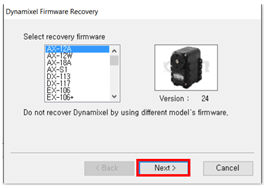
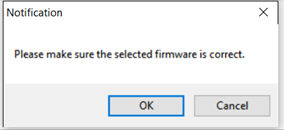
- During restoration
- While restoring, the LED will blink. Do not cut power off during this stage.
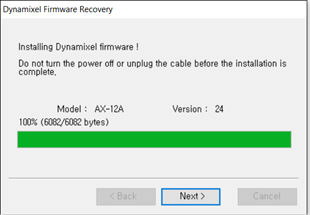
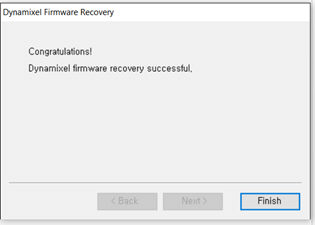
All Control Table settings are set to default values. DYNAMIXEL



