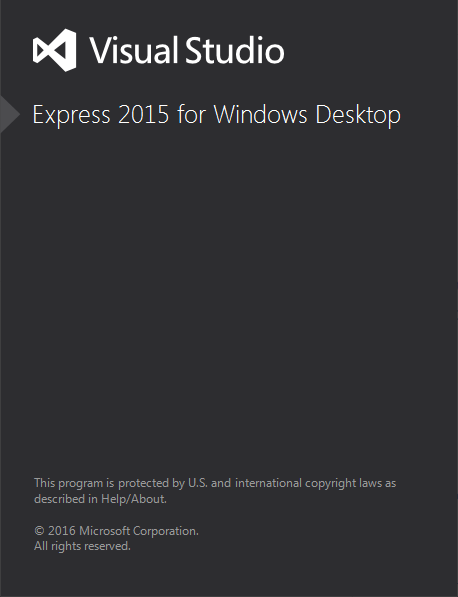Library Setup
C Windows
Compiler and Builder
Building the Library
-
Open the project solution file (.sln) located in the
[DynamixelSDK folder]/c/build/win32directory OR[DynamixelSDK folder]/c/build/win64directory).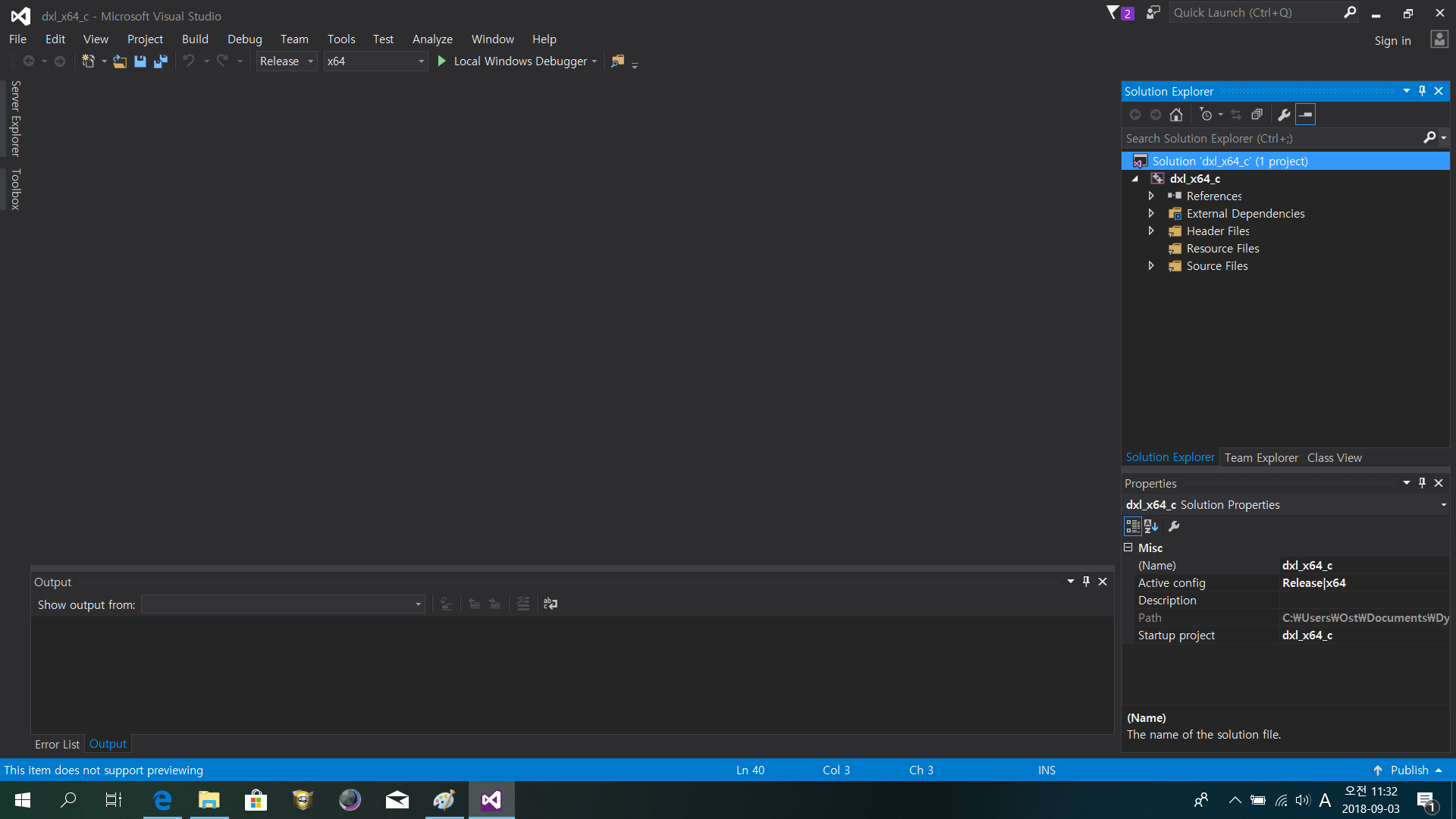
-
In the Solution Explorer, right click on the project and select Properties.
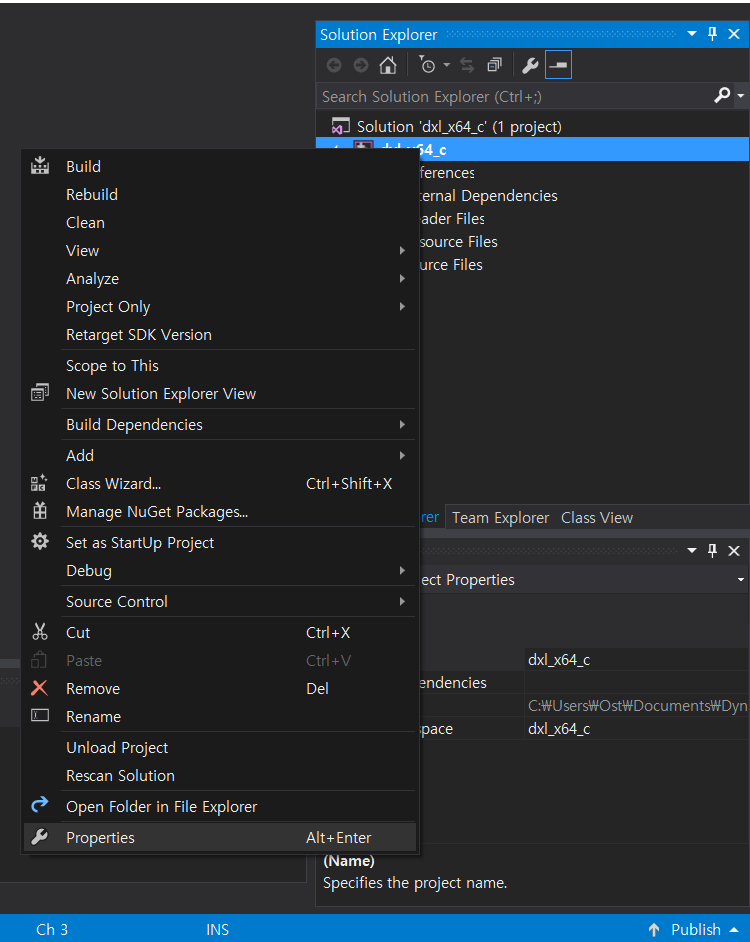
-
Under General Configuration Properties, confirm that the paths and file extensions are set to the following:
- Output Directory:
$(SolutionDir)output\ - Intermediate Directory:
$(Configuration)\ - Platform Toolset:
Visual Studio 20XX (v000) - Configuration Type:
Dynamic Library (.dll).
- Output Directory:
WARNING:
If the library file needs to be built in a lower or higher version of Visual Studio, change the Platform Toolset into the needed value. (ex: To use the DynamixelSDK c ver. library file in the MATLAB 2010 or LabVIEW 2010, the Platform Toolset should be changed to Visual Studio 2009 lower.)
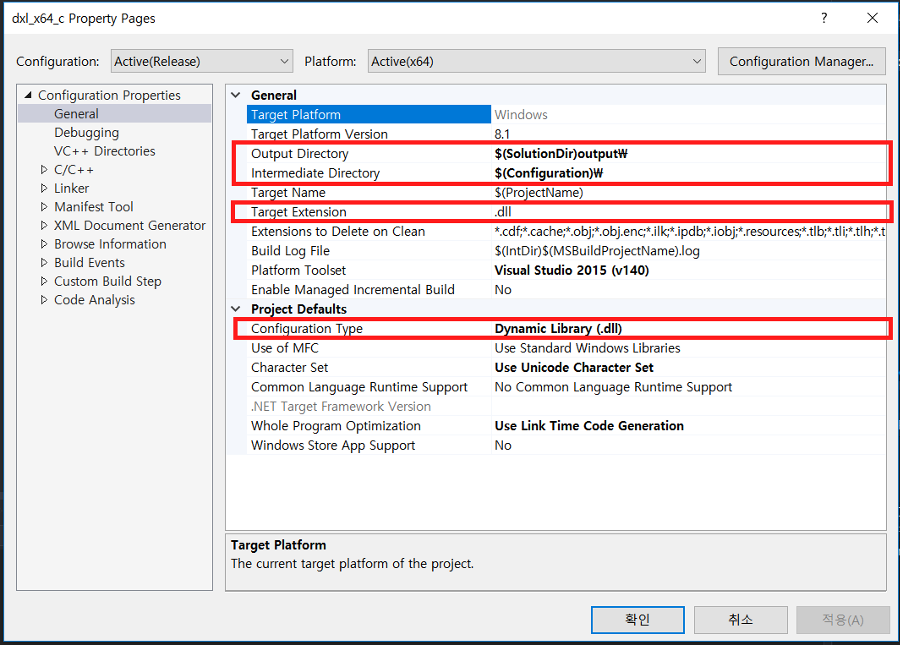
-
Confirm that the Additional Include Directories path under the General C/C++ Configuration Properties tree is as follows:
..\..\..\include\dynamixel_sdk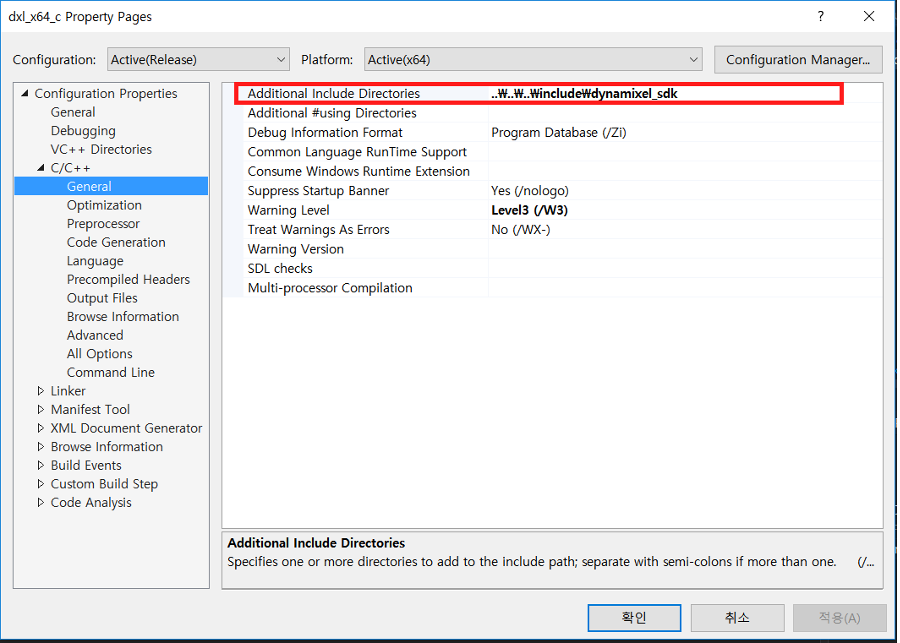
-
Right click on the project and select Build to build the library.
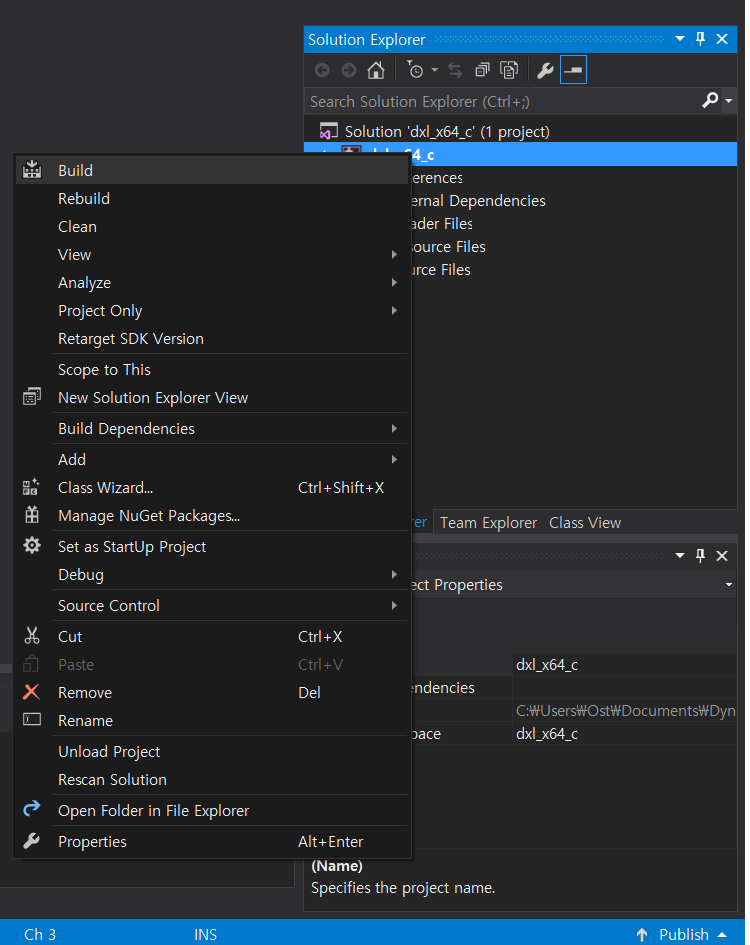
-
The built library file will be saved to
[DynamixelSDK folder]/c/build/[winXX]/output/dxl_xYY_c.dll.
Building and Running the Sample Code
The DYNAMIXEL SDK sample code for C uses the library files (.dll for Windows) compiled from the C language source.
By following the instructions above, The compiled .dll files are output to [DynamixelSDK folder]/c/build/[winXX]/output/dxl_xYY_c.dll after being built from the included source code.
-
Run the .sln file located in the
[DynamixelSDK folder]/c/example/protocol2.0/read_write/win32folder if you have a 32-bit platform OR the[DynamixelSDK folder]/c/example/protocol2.0/read_write/win64folder if you have a 64-bit platform.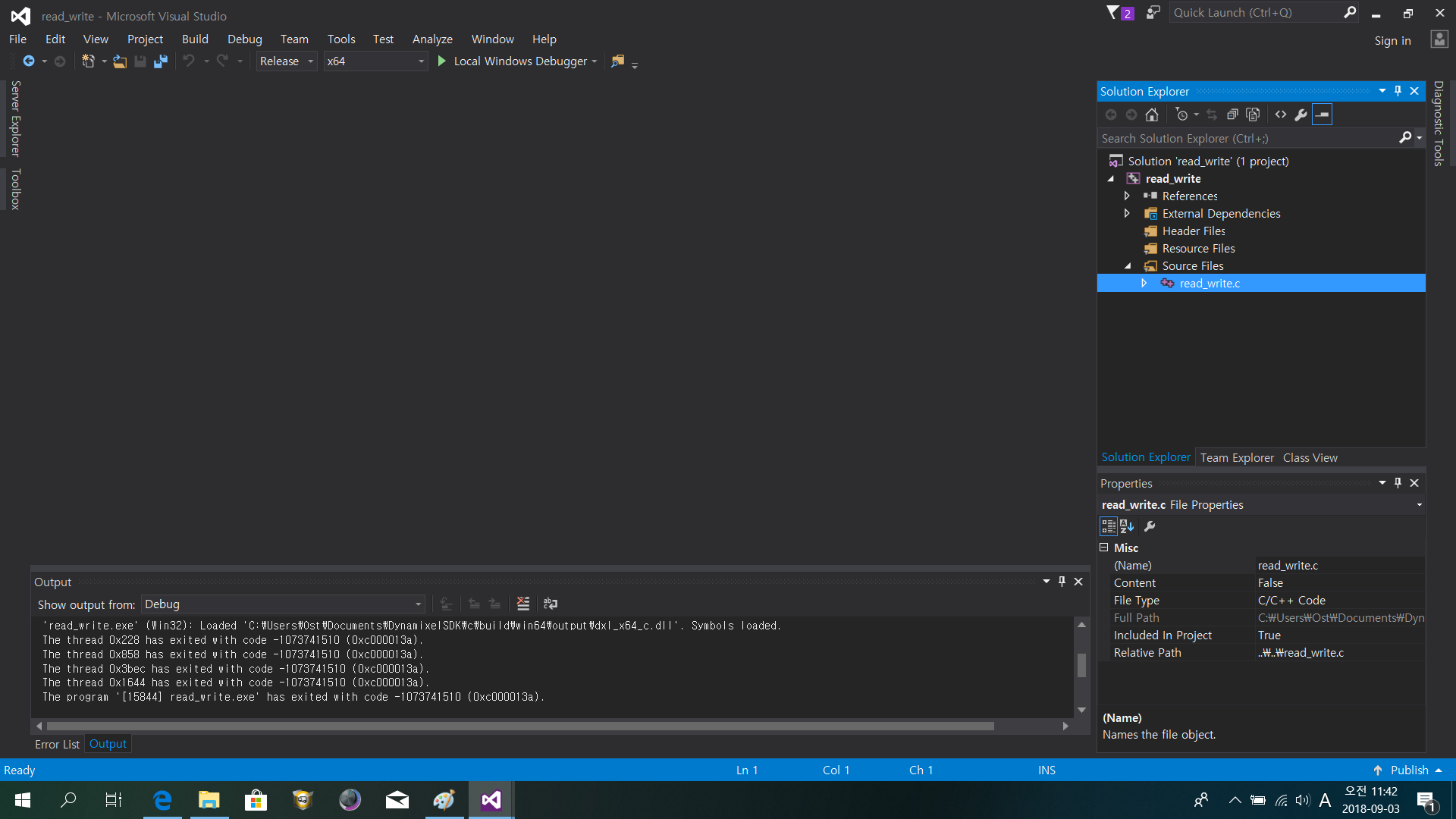
-
Right click on the project and select Properties.
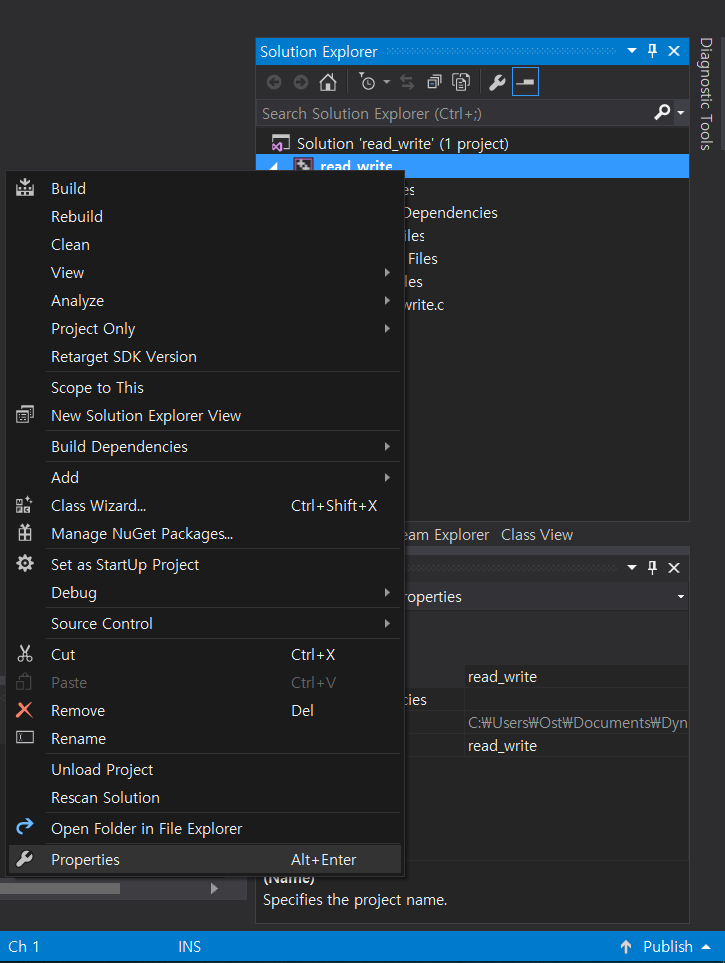
-
In the resulting Property Pages window, under Configuration Properties –> General, check that the directories and file extensions are set as follows:
- Output Directory:
$(SolutionDir)$(Configuration)\ - Intermediate Directory:
$(Configuration)\ - Target Extension:
.exe -
Configuration Type:
Application (.exe)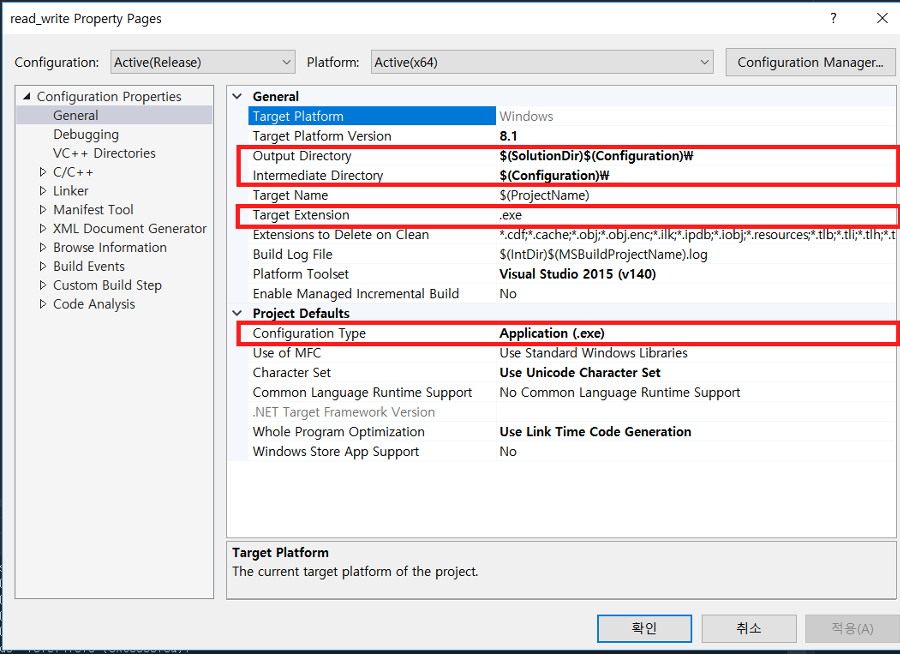
- Output Directory:
- Under Configuration Properties –> Debugging add the following path to your Environment:
- win32:
PATH=%PATH%;..\..\..\..\..\build\win32\output; -
win64:
PATH=%PATH%;..\..\..\..\..\build\win64\output;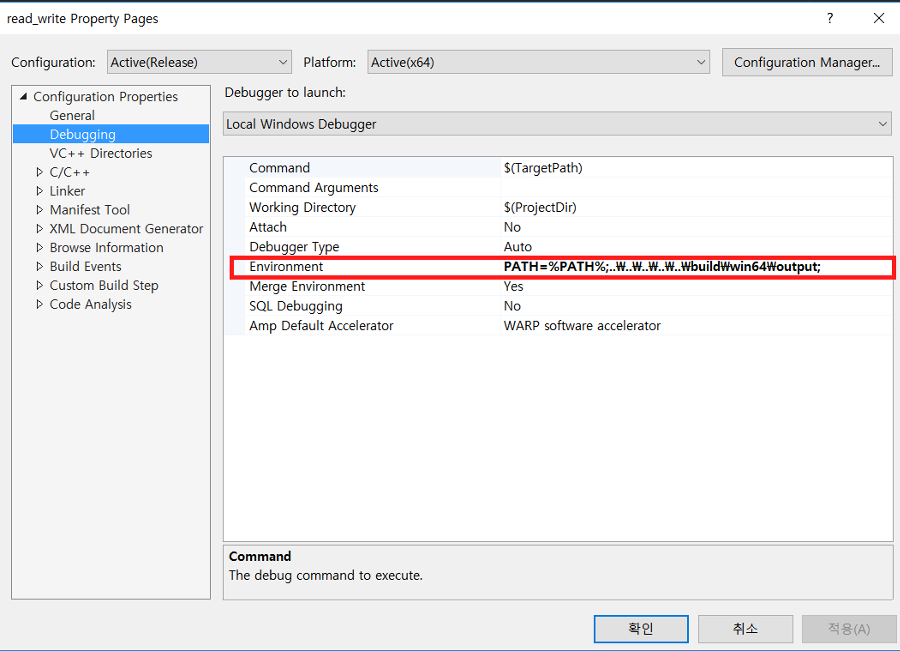
- win32:
- Under Configuration Properties –> VC++ Directories, add the following path to Library Directories:
- win32:
..\..\..\..\..\build\win32\output; -
win64:
..\..\..\..\..\build\win64\output;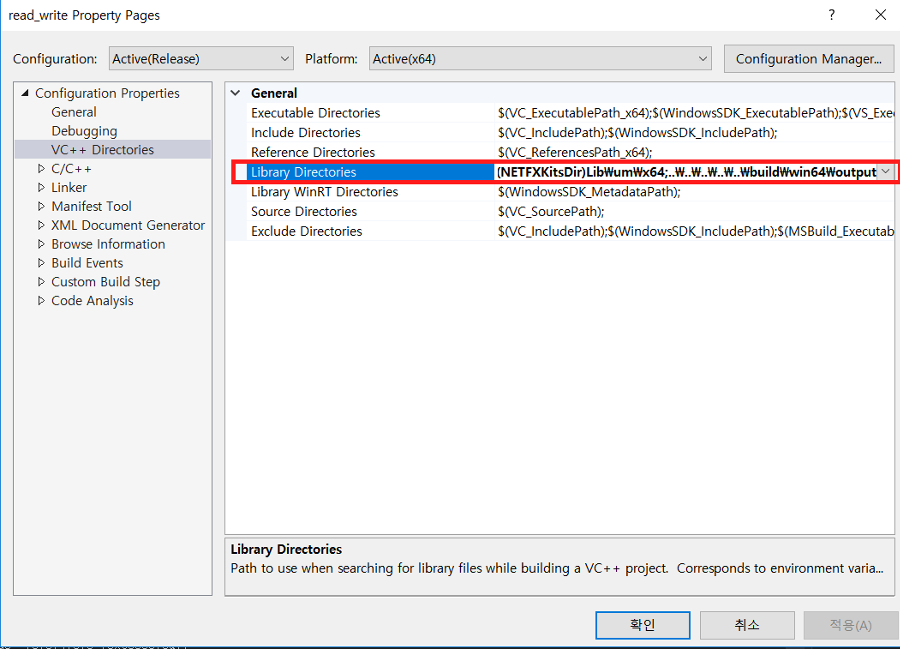
- win32:
-
Under Configuration Properties –> C/C++ –> General, add the following path to Additional Include Directories:
..\..\..\..\..\include\dynamixel_sdk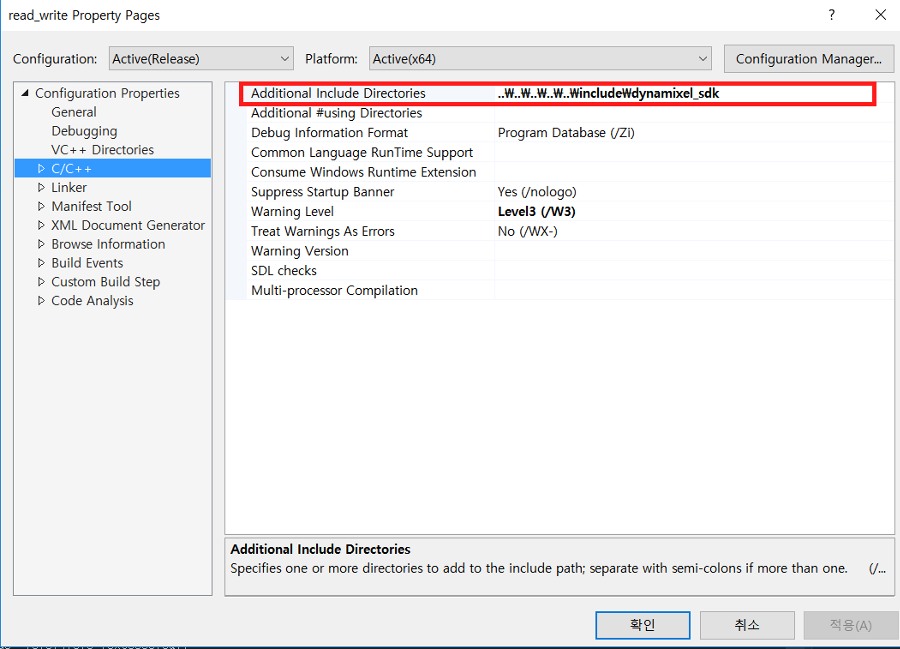
-
Under Configuration Properties –> Linker –> Input, add the following file to Additional Dependencies:
- win32:
dxl_x86_c.lib; -
win64:
dxl_x64_c.lib;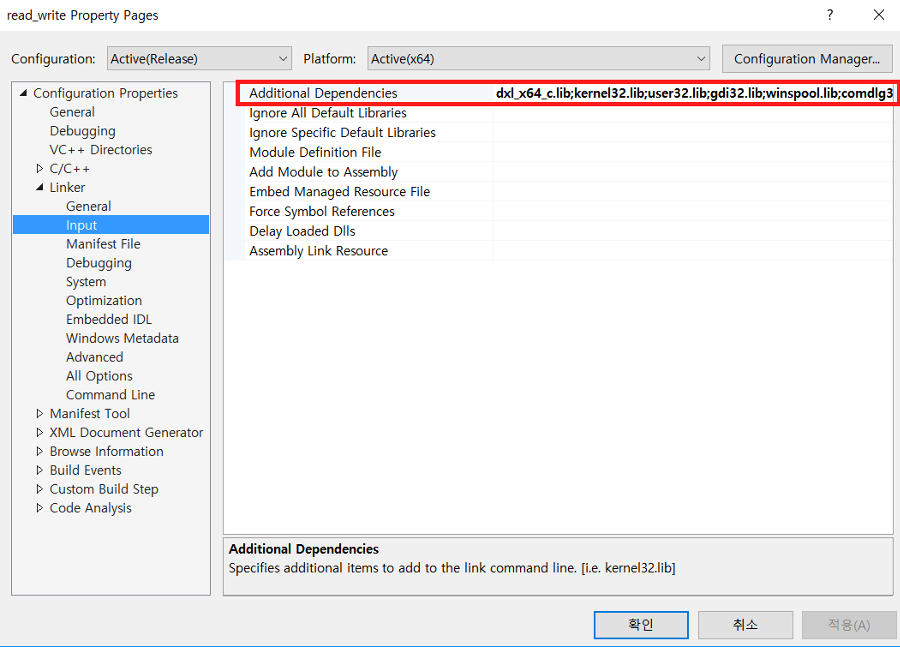
- win32:
-
Click on the Local Windows Debugger button to run the program.