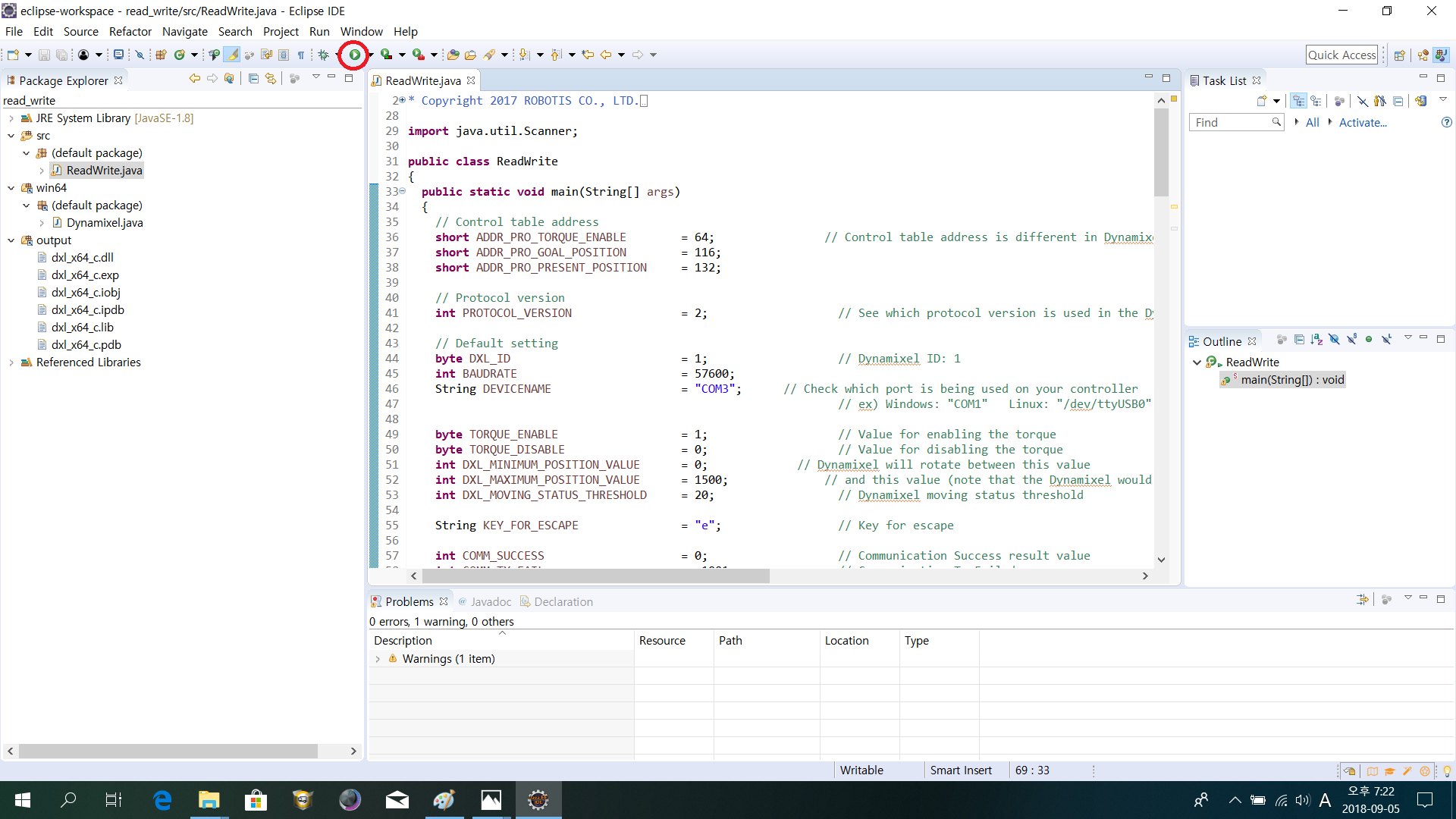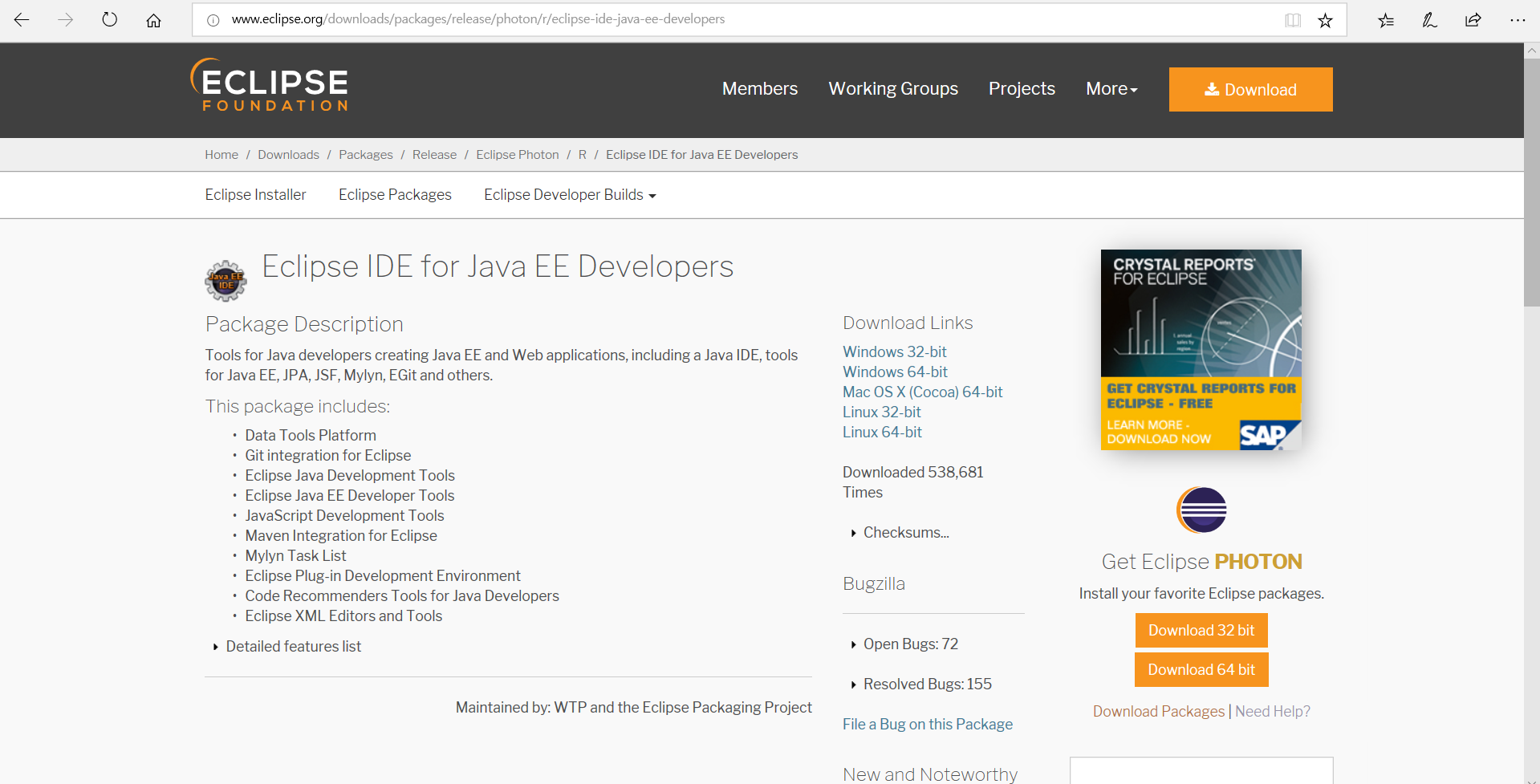Java Windows
Compiler and Builder
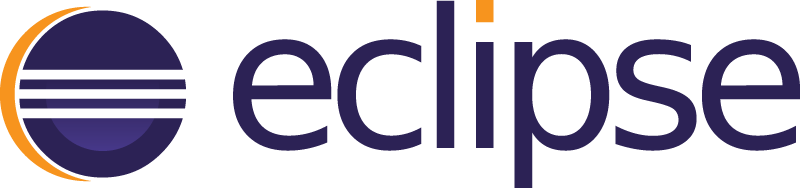
Required Packages
-
Download Java Development Kit (JDK) (
Windows 32-bitorWindows 64-bit)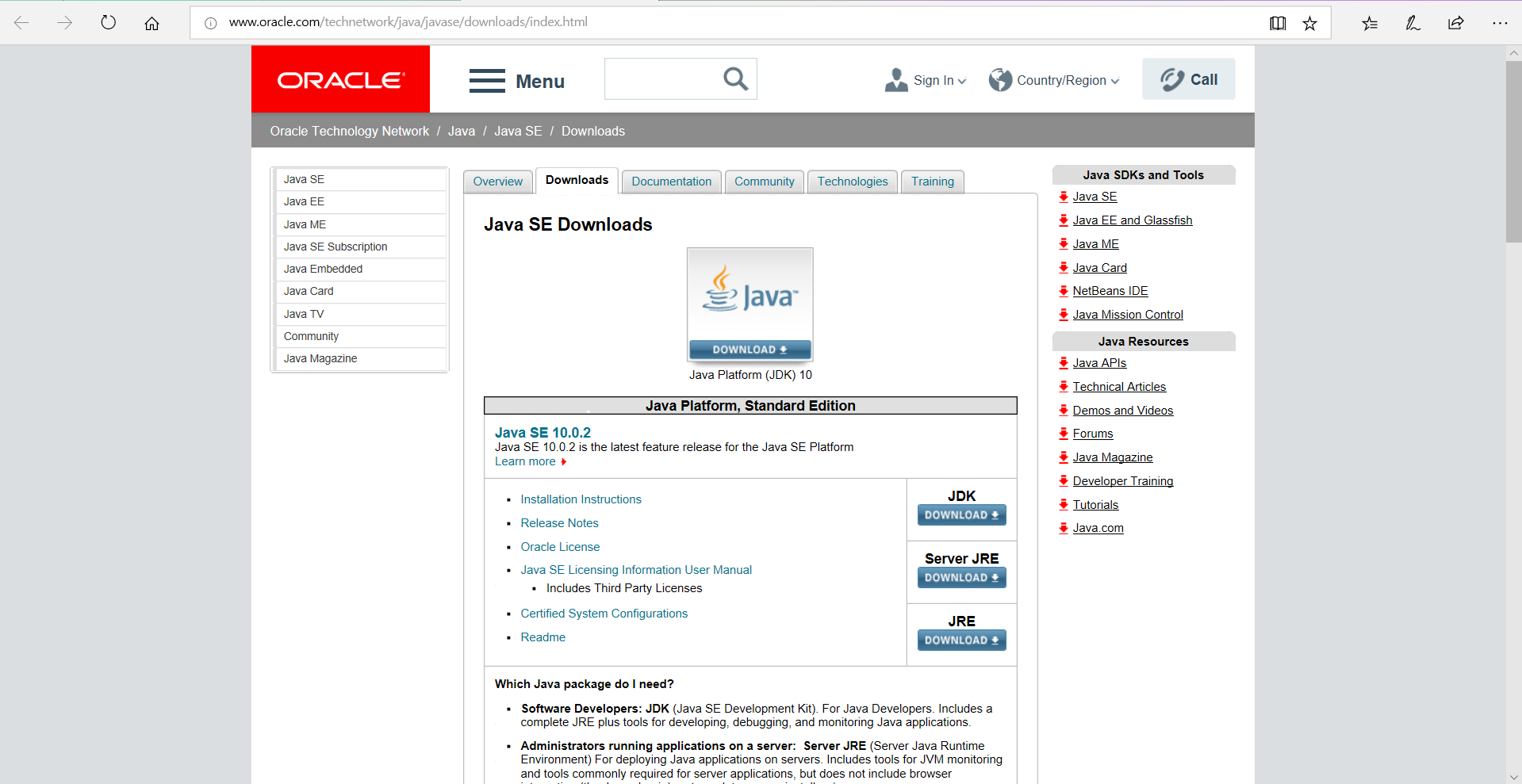
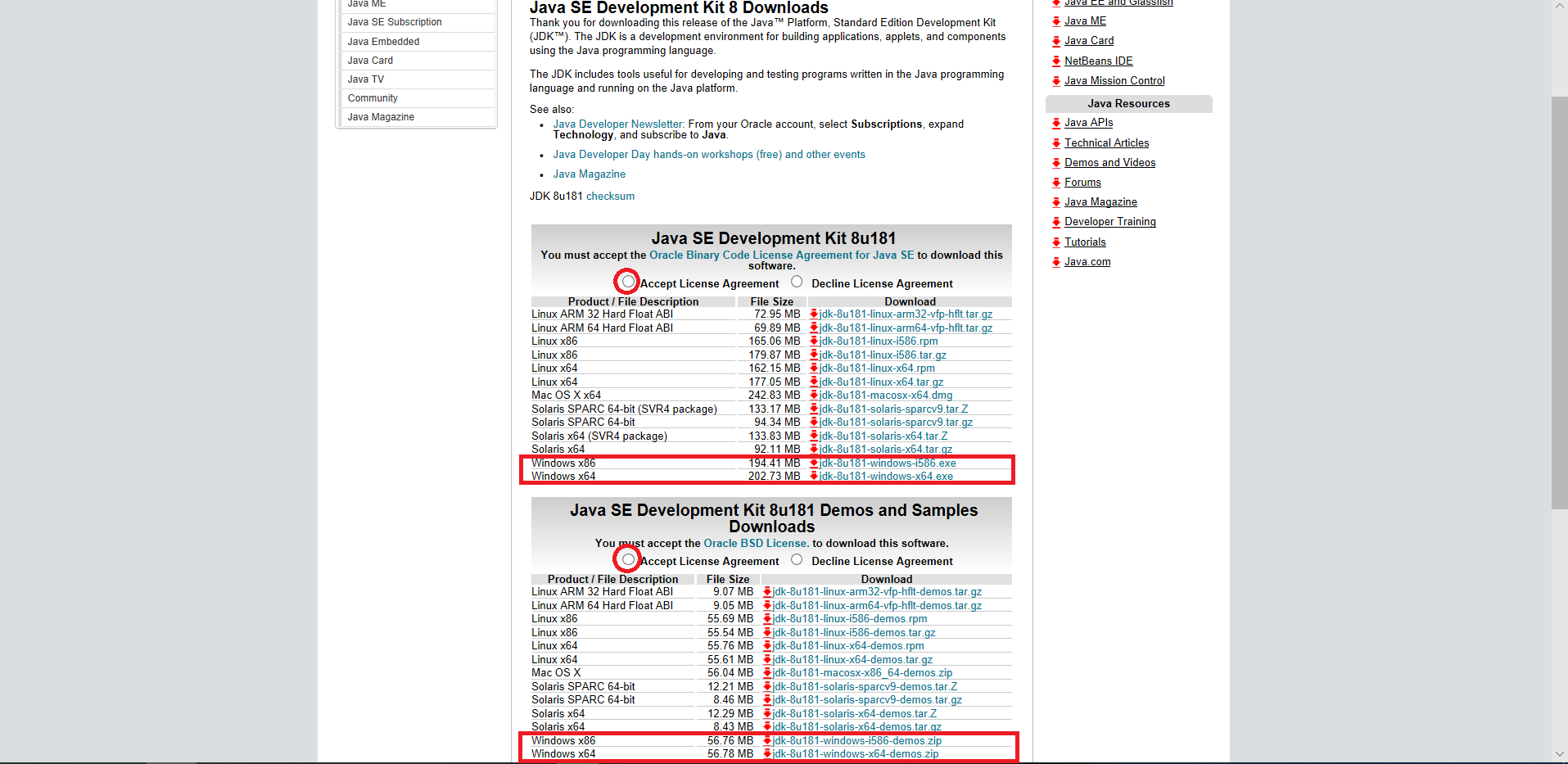
OR
-
Download Java Runtime Environment (JRE) (
Windows 32-bitorWindows 64-bit)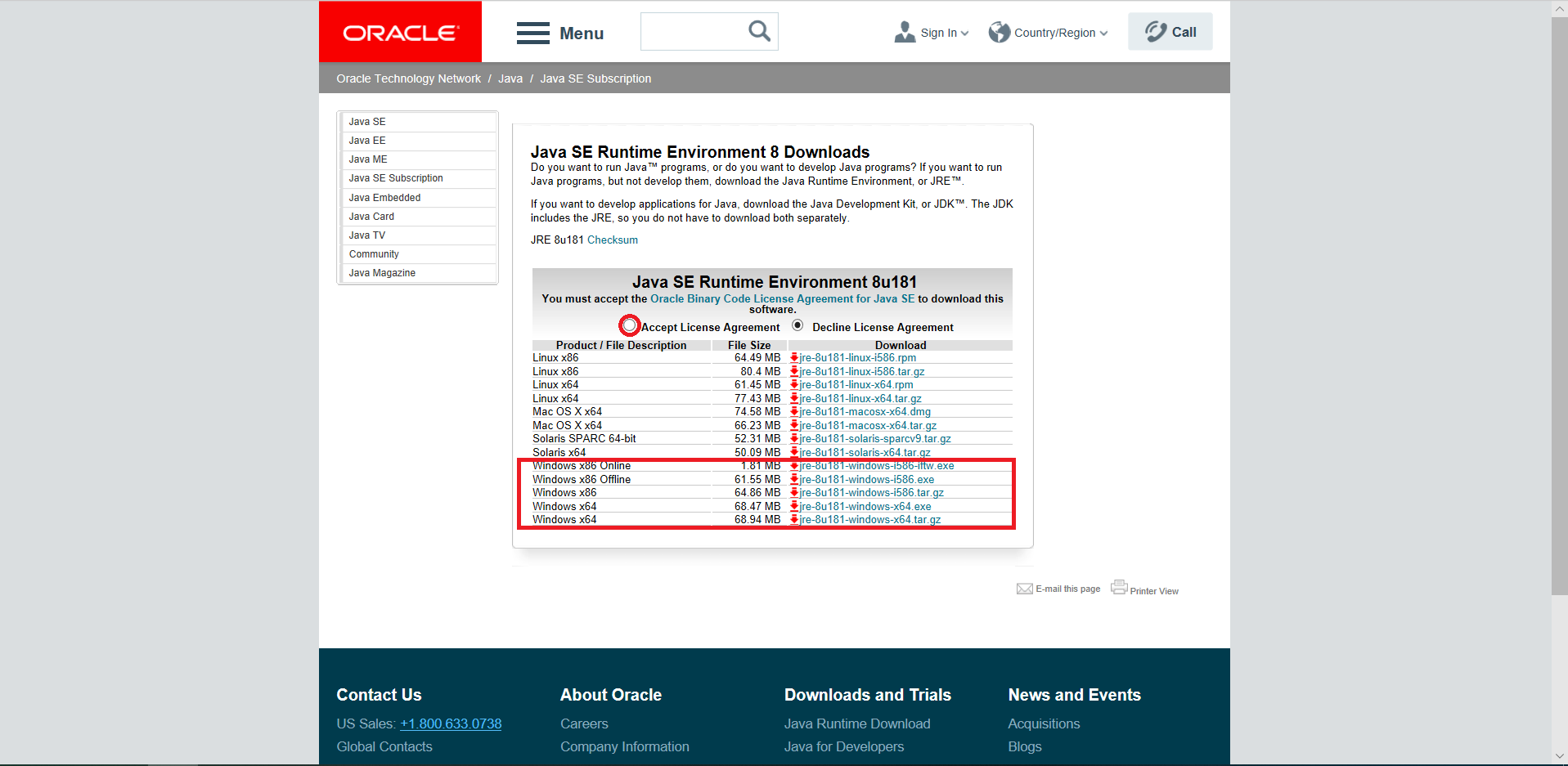
Java Native Access(JNA)

-
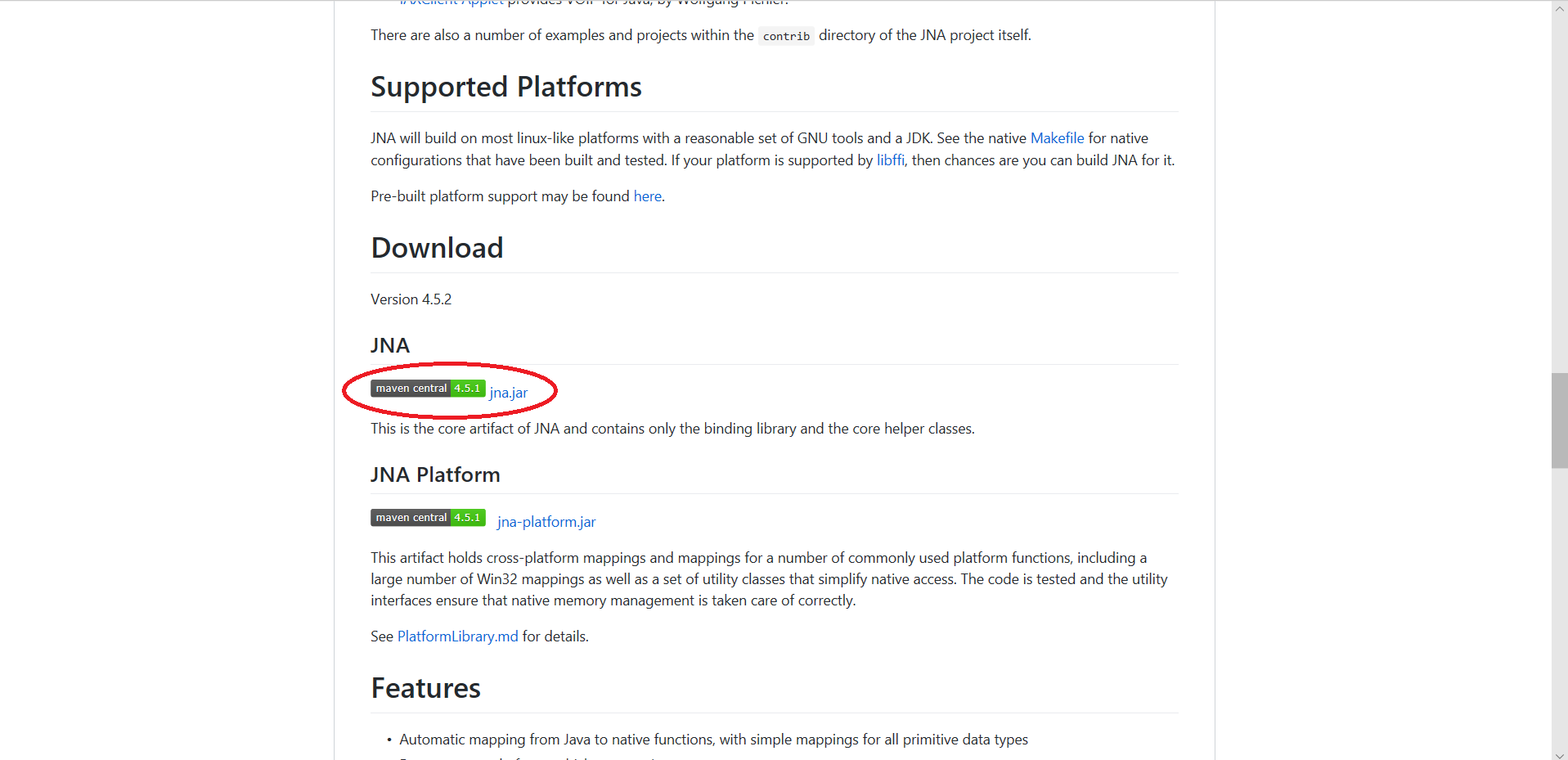
-
Move folder to
[DynamixelSDK folder]/java/dynamixel_functions_java/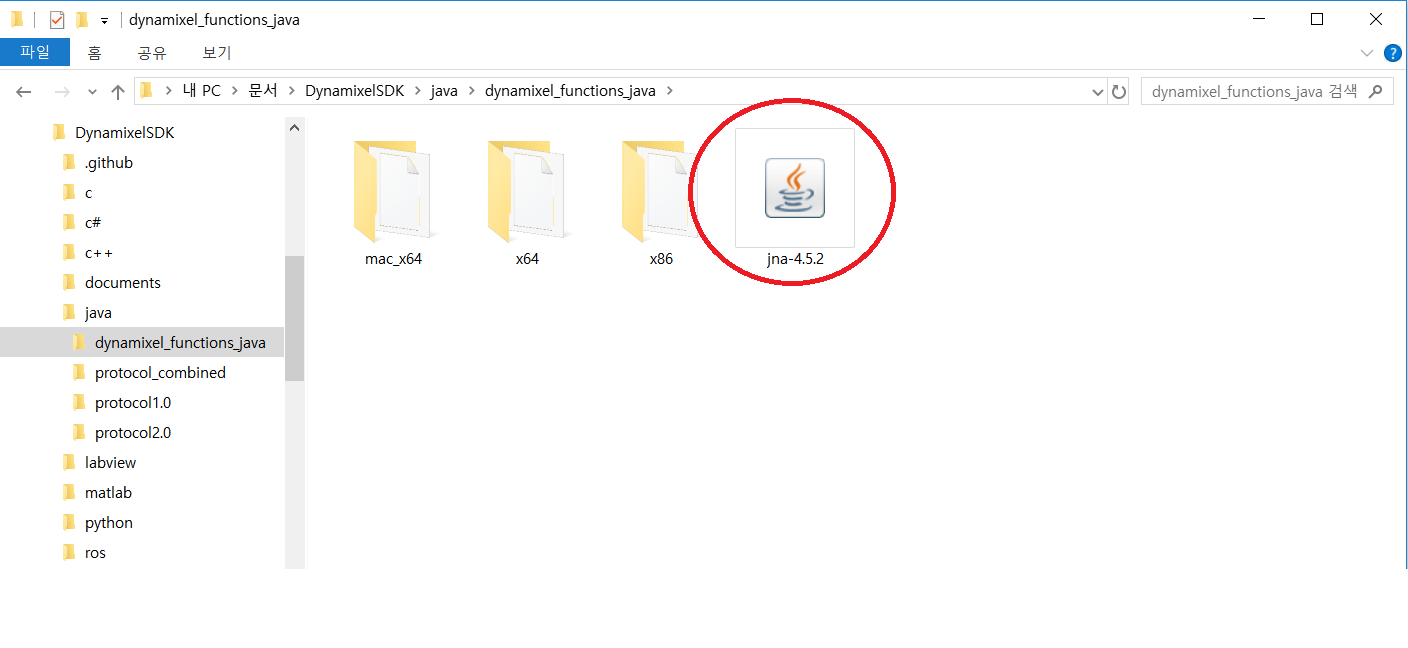
Function Reference
-
The function reference file is located in
[DynamixelSDK folder]/java/dynamixel_functions_java/x86 or x64/Dynamixel.java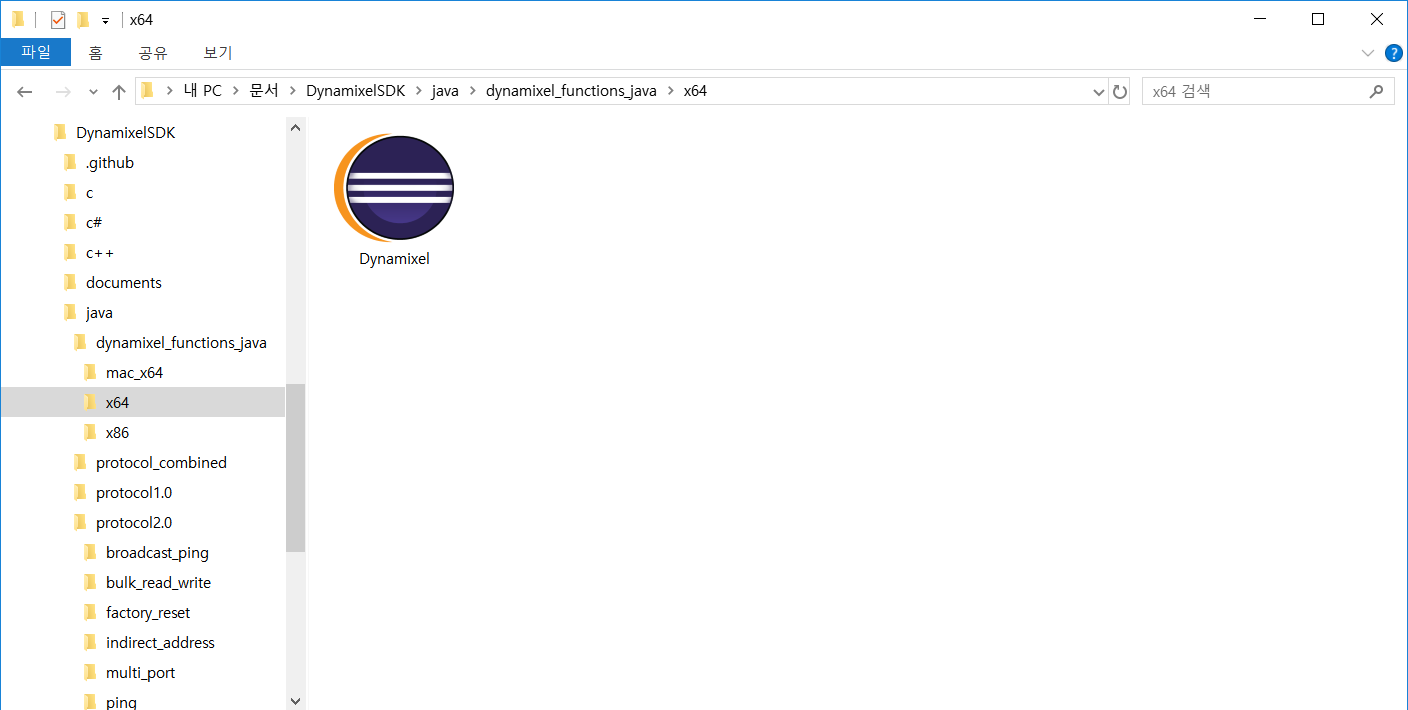
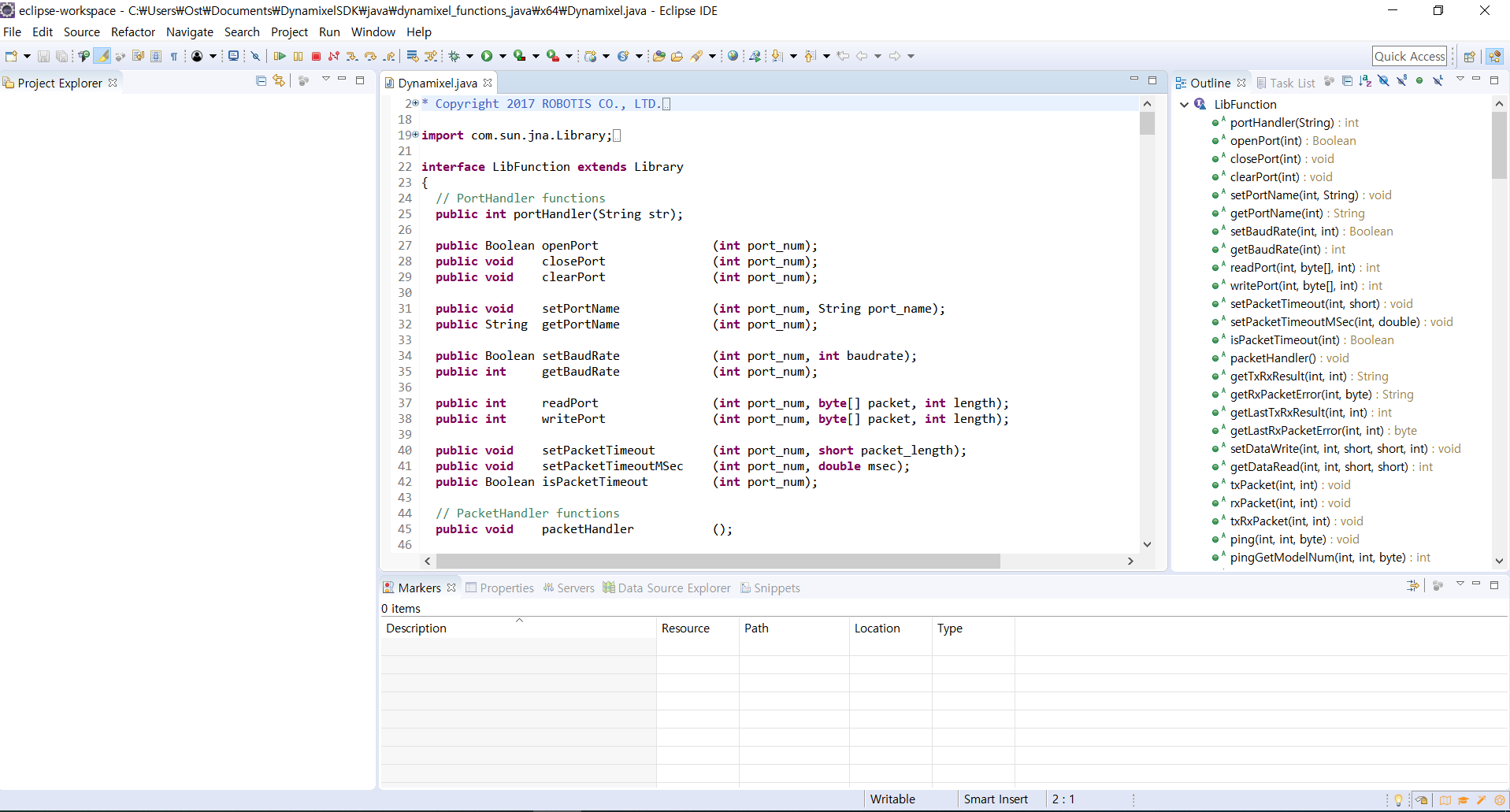
Building and Running the Sample Code
The DYNAMIXEL SDK example code for Java uses the library files(.dll for Windows) built in C language.
Each released DYNAMIXEL SDK have latest library files in [DynamixelSDK folder]/c/build/[winXX]/output/dxl_xYY_c.dll which were built by its own source code.
Make Java Project
-
Set workspace
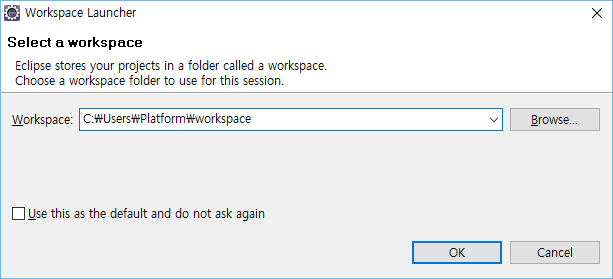
-
Make new project. Click
New - Project...
-
Select
Java Project, then clickNext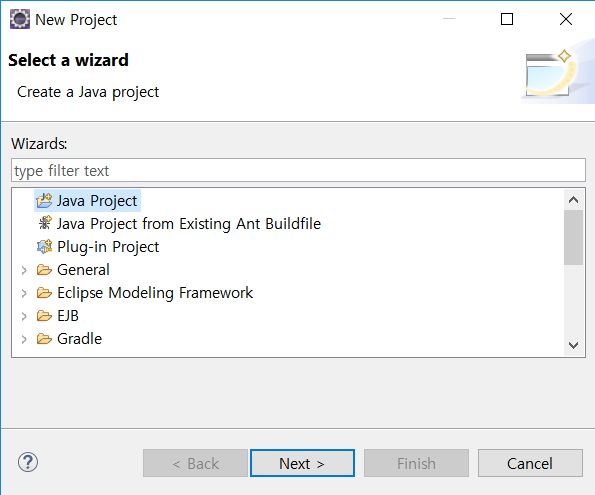
-
Type
Project Name, then clickNext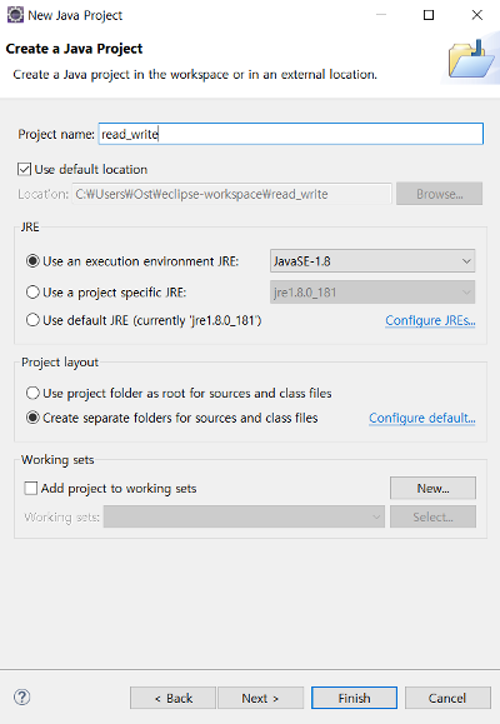
Import function reference
-
Open
Configure Build Path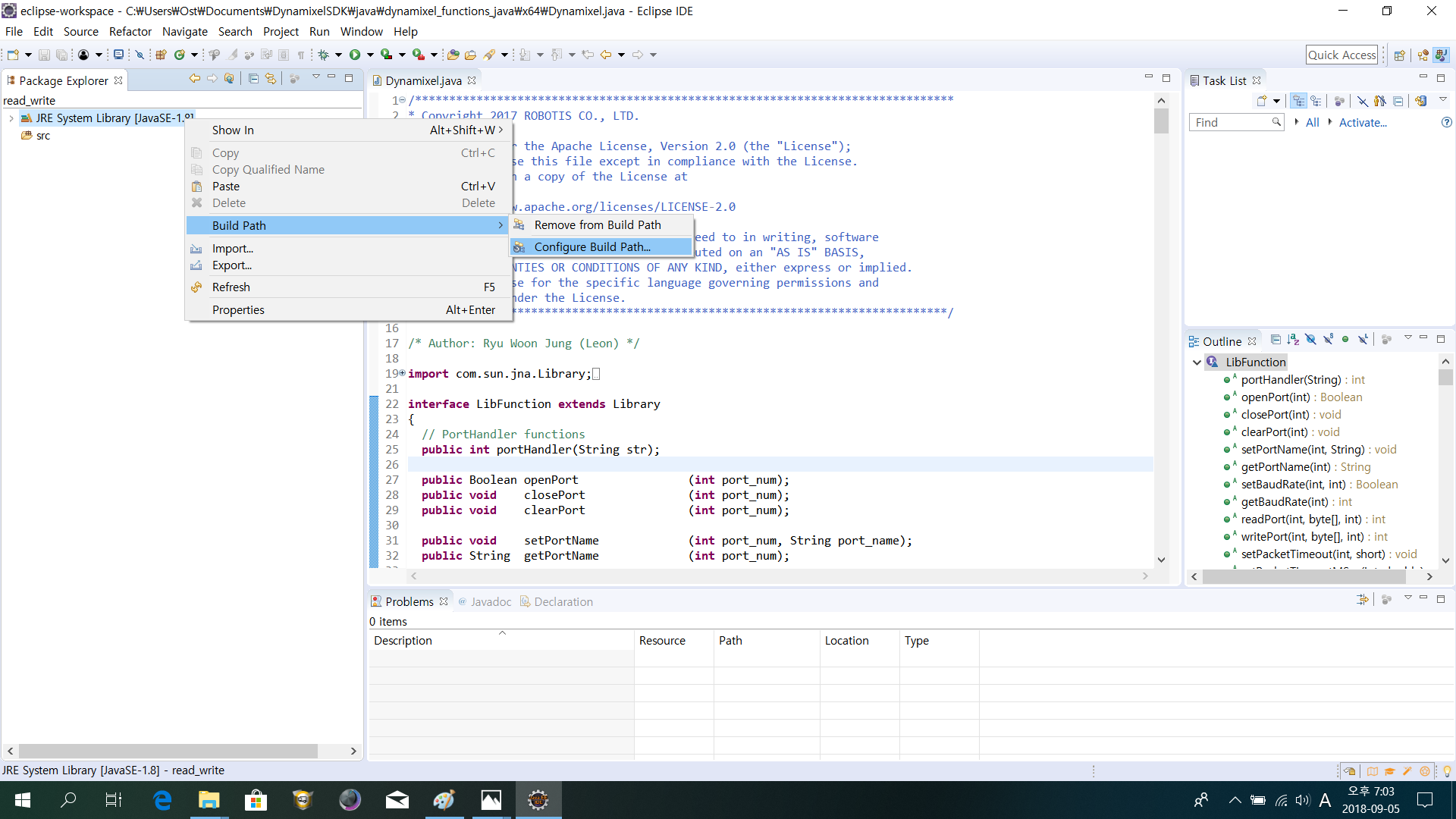
-
Click
Link Additional Source to Project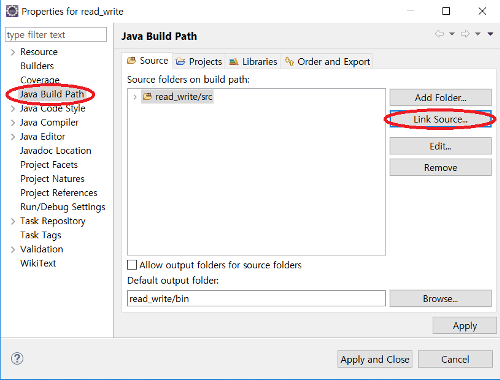
-
Click Browse
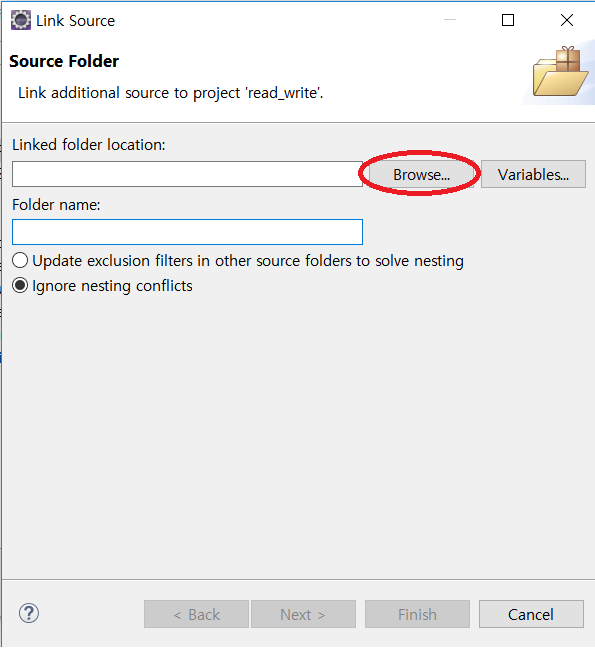
-
Select the folder
outputinclanguage folder, then clickok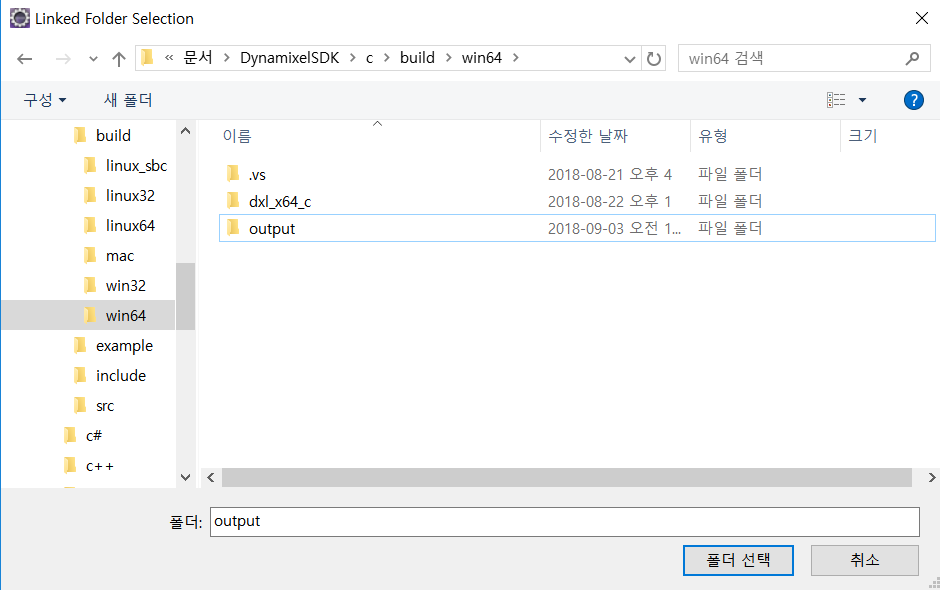
-
Click
Finish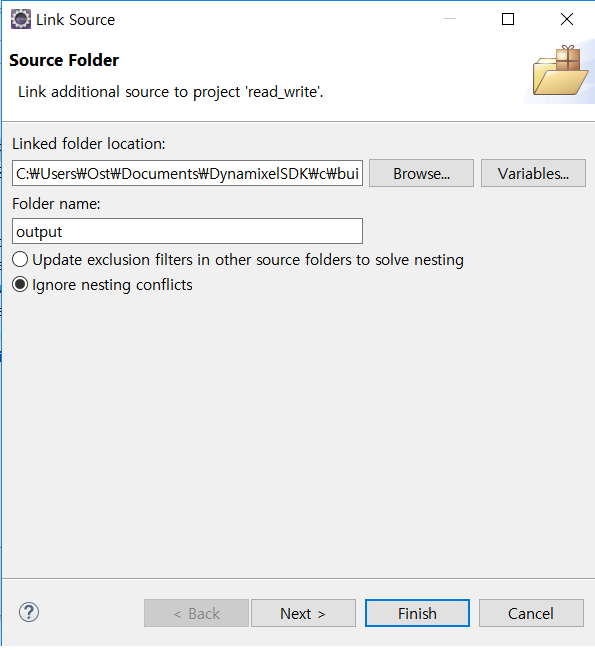
Import DynamixelSDK library
-
Click
Link Additional Source to Project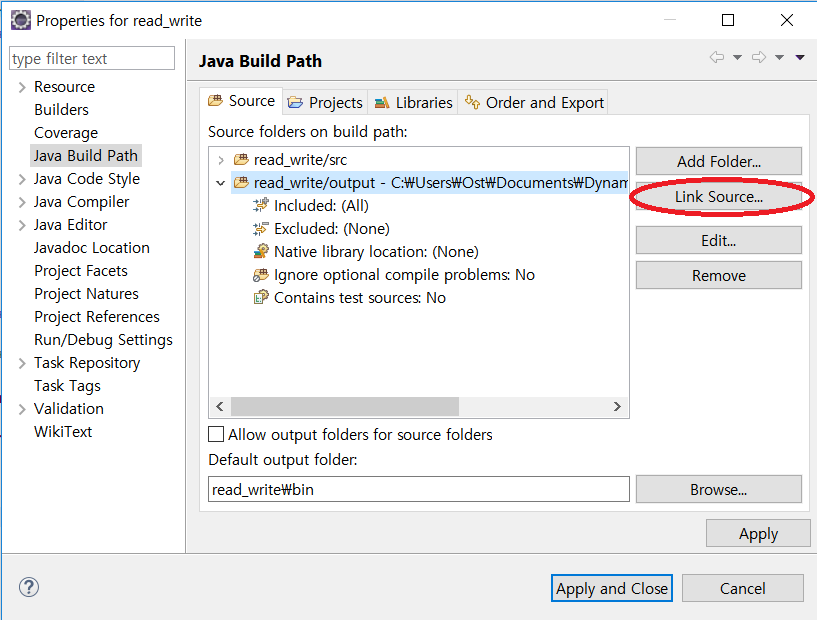
-
Click Browse

-
Select the folder
x64injavalanguage folder, then clickok
(for x86 platform, select[DynamixelSDK folder]/java/dynamixel_functions_java/x86)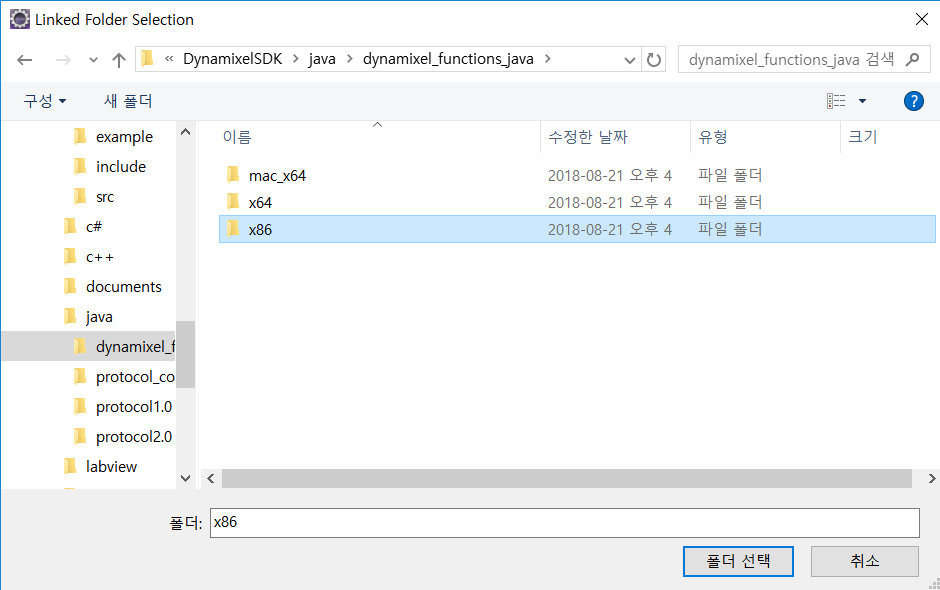
-
Tpye
Folder nameand ClickFinish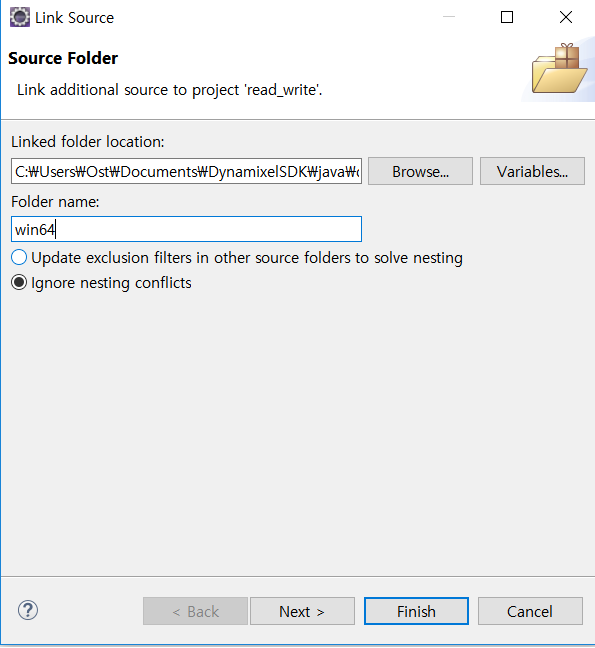
Import JNA
-
Go to
Librariestap and ClickAdd External JARs.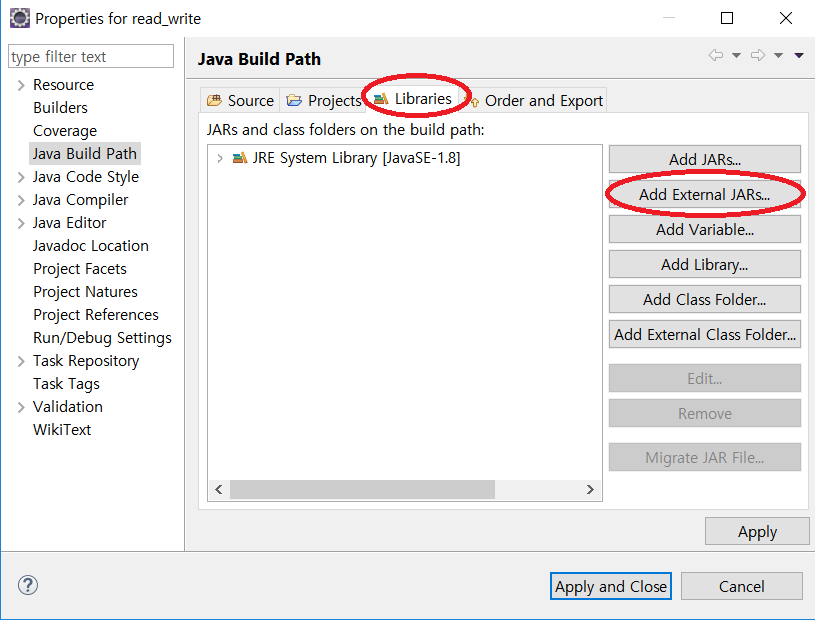
-
Choose the
jna-X.Y.Z.jardownloaded previously.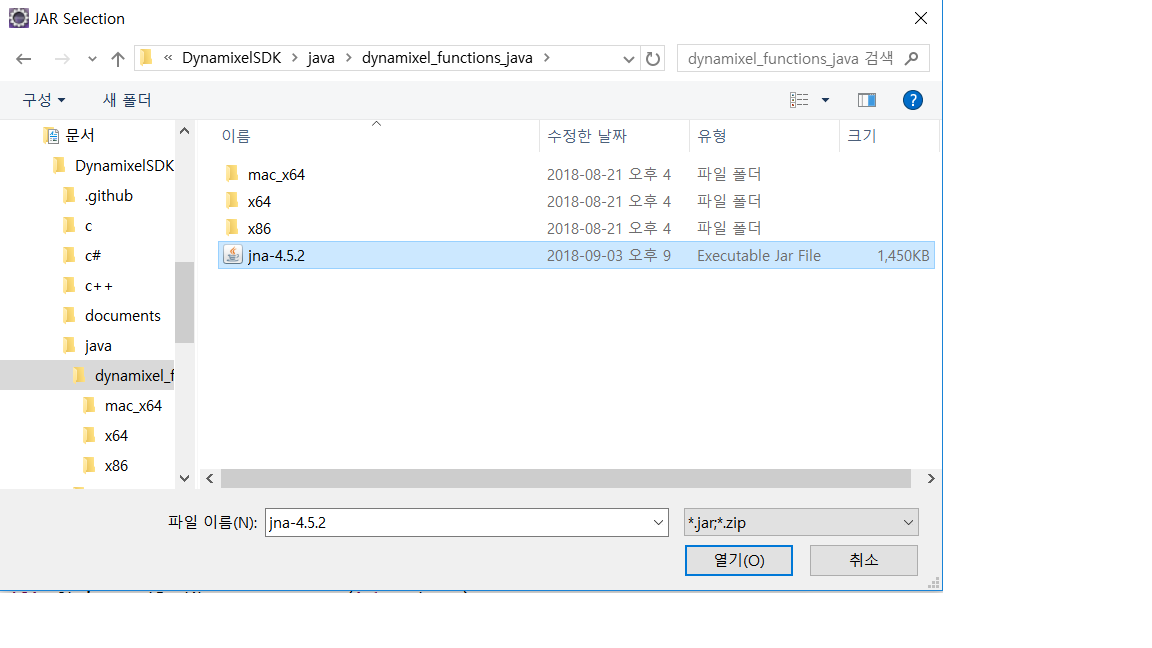
-
Click
Apply and Close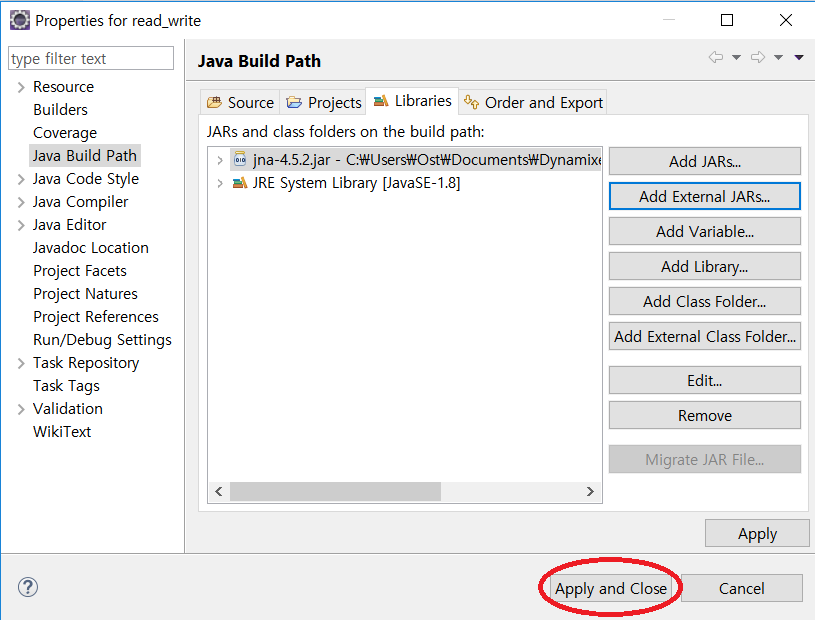
Run example
-
Put
ReadWrite.javasource into the foldersrcon the screen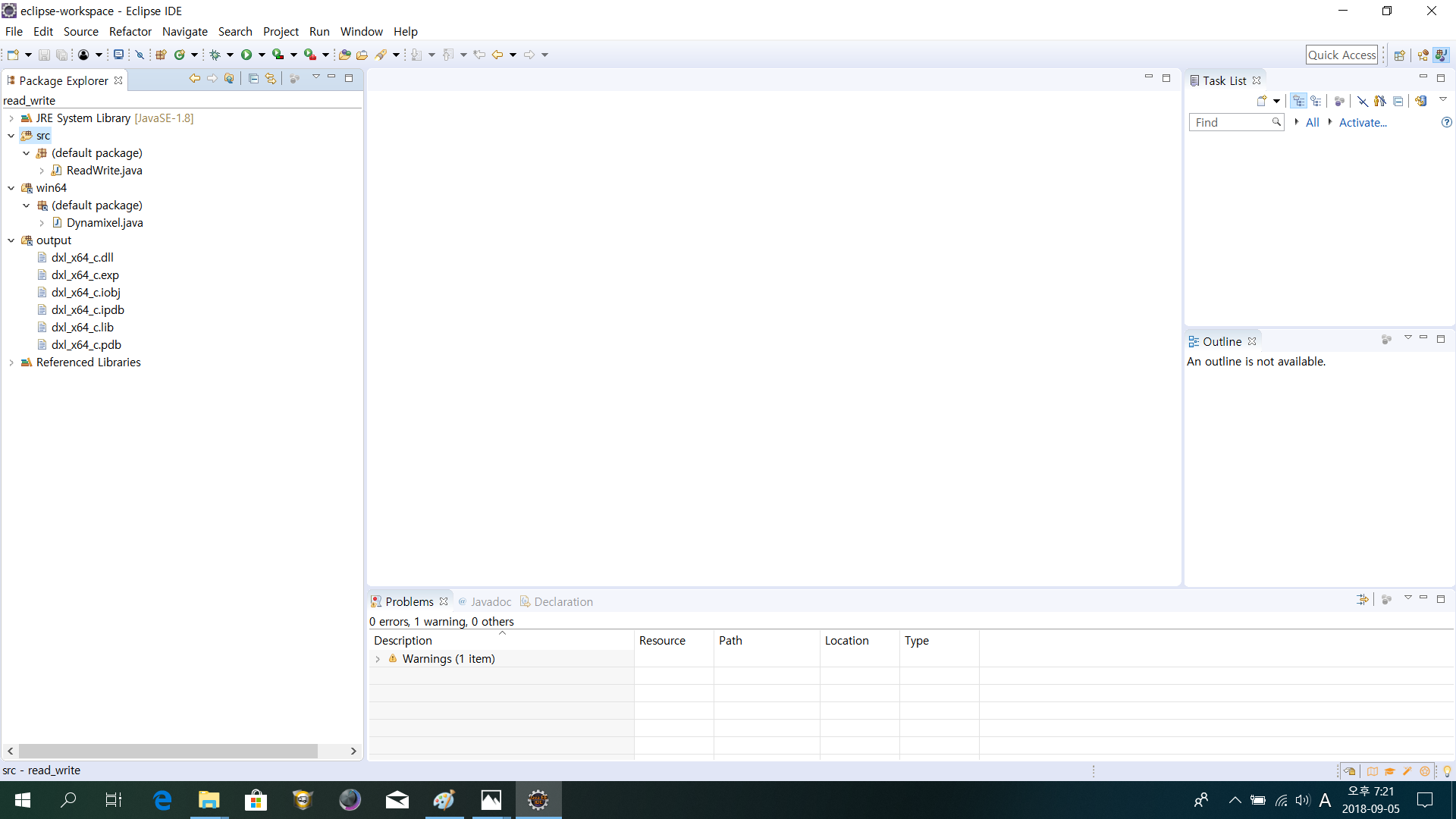
-
Adjust the values surrounded with red circle to proper value as shown in the comment.
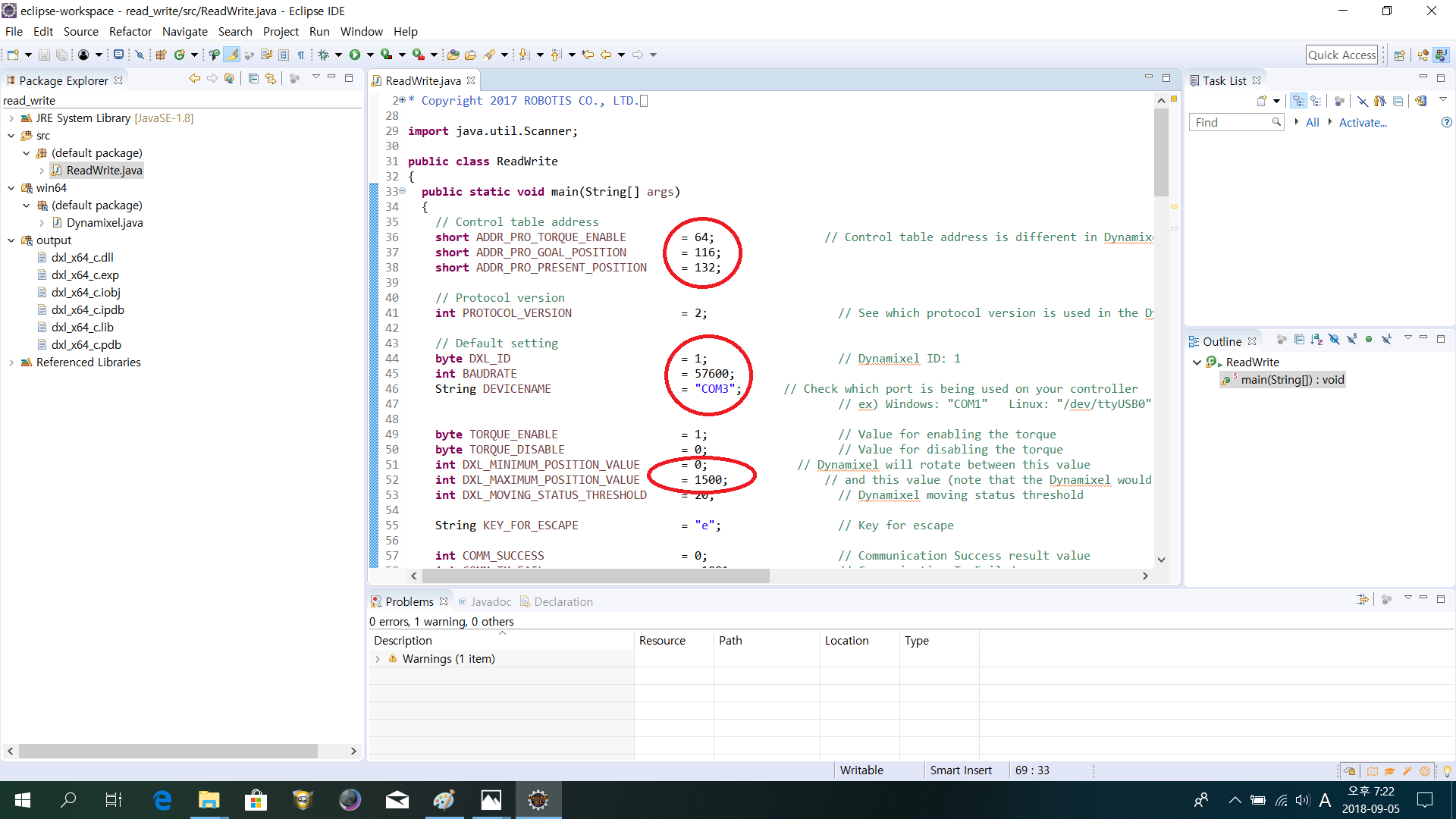
-
Click
Runin the Eclipse toolbox above. Console window will show the results